Best AI Video Generators: A Comprehensive Guide for 2024
In the rapidly evolving world of video production, the “Best AI Video Generators” are transforming how creators develop content. This blog explores various AI tools that cater to different video-making needs, showcasing their unique features and capabilities.
Table of Contents
- Categories of AI Video Generators
- Understanding Generative AI Video Makers
- Spotlight on RunwayML
- Exploring Kling AI
- Creating Fictional Content with Luma Dream Machine
- In-Depth Look at InVideo AI
- FlikiAI: Features and Limitations
- Repurposing Content with Pictory AI
- AI Talking Head Avatars: An Introduction
- Exploring HeyGen AI
- Veed.io: A Versatile Content Creation Tool
- FAQ Section
Categories of AI Video Generators
AI video generators can be broadly classified into three categories, each serving distinct purposes. Understanding these categories helps creators choose the right tool for their specific needs.
1. Generative AI Video Makers
Generative AI video makers harness the power of AI to create entirely new content. These tools are especially useful for generating b-roll footage or fictional content that would be difficult or impossible to capture in real life.
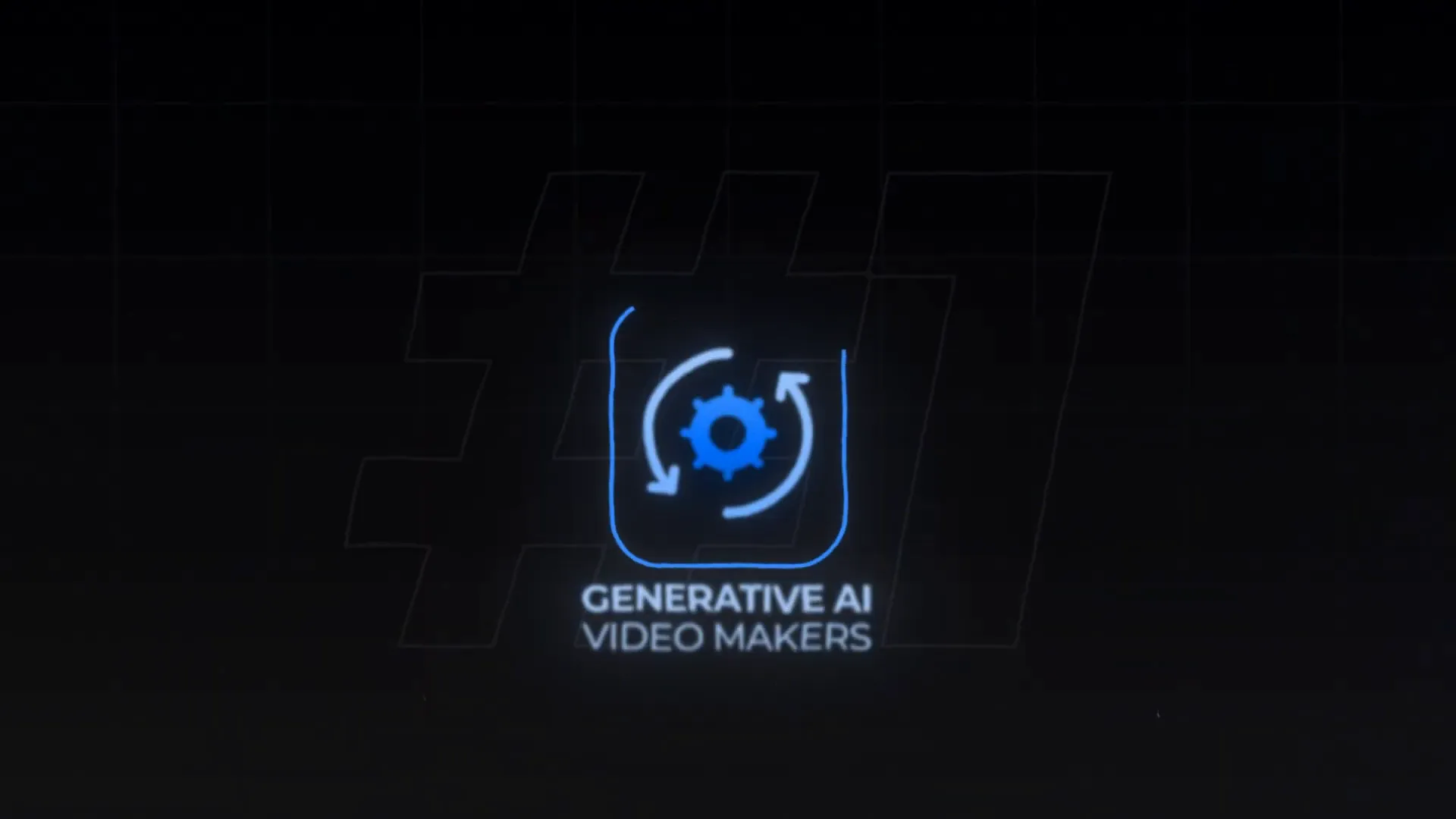
2. Complete AI Video Makers
These tools go a step further by producing complete videos. They handle everything from scripting to voiceovers and video footage. This category is ideal for users looking to streamline their video production process.

3. AI Talking Head Avatars
AI talking head avatars are perfect for creators who prefer not to appear on camera. This innovative option allows users to generate videos featuring virtual avatars that can deliver messages or narrate content. This category has gained popularity among those seeking anonymity in their video presentations.
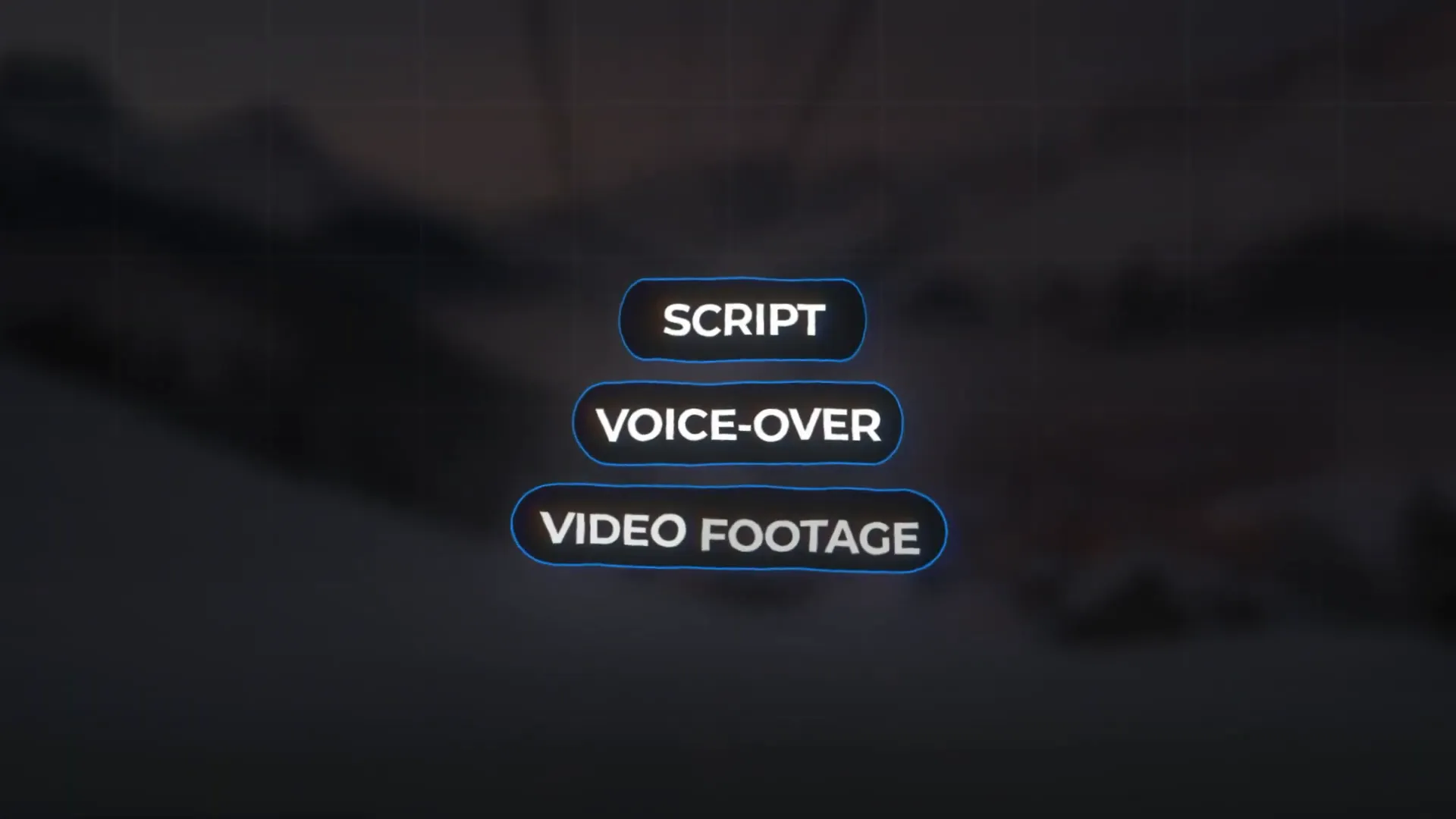
Understanding Generative AI Video Makers
Generative AI video makers are revolutionizing content creation. By allowing users to input prompts, these tools generate unique video clips based on the provided descriptions.
RunwayML: A Leader in Generative AI
RunwayML stands out as one of the leading generative AI video makers. The platform offers a user-friendly interface where users can input prompts to generate videos. Its ability to create realistic video content from simple text descriptions sets it apart from traditional video editing tools.
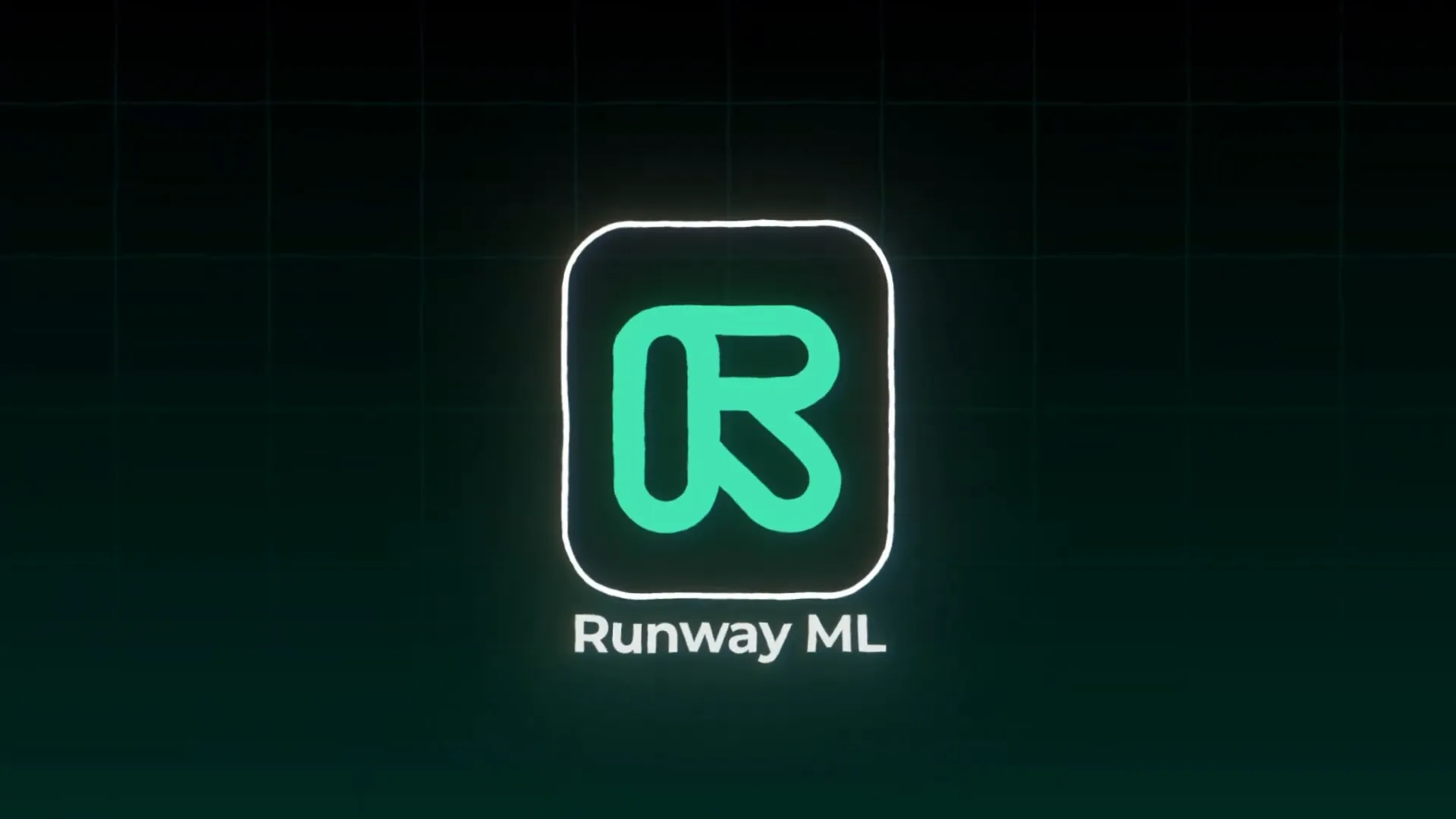
How to Use RunwayML
- Navigate to the “Generate a Video” section.
- Input your desired prompt to describe the video you want.
- Click on the guide link for best practices in prompting.
- Select the appropriate model (Gen 3 Alpha for detailed outputs).
- Choose the duration of the video and click “Generate.”
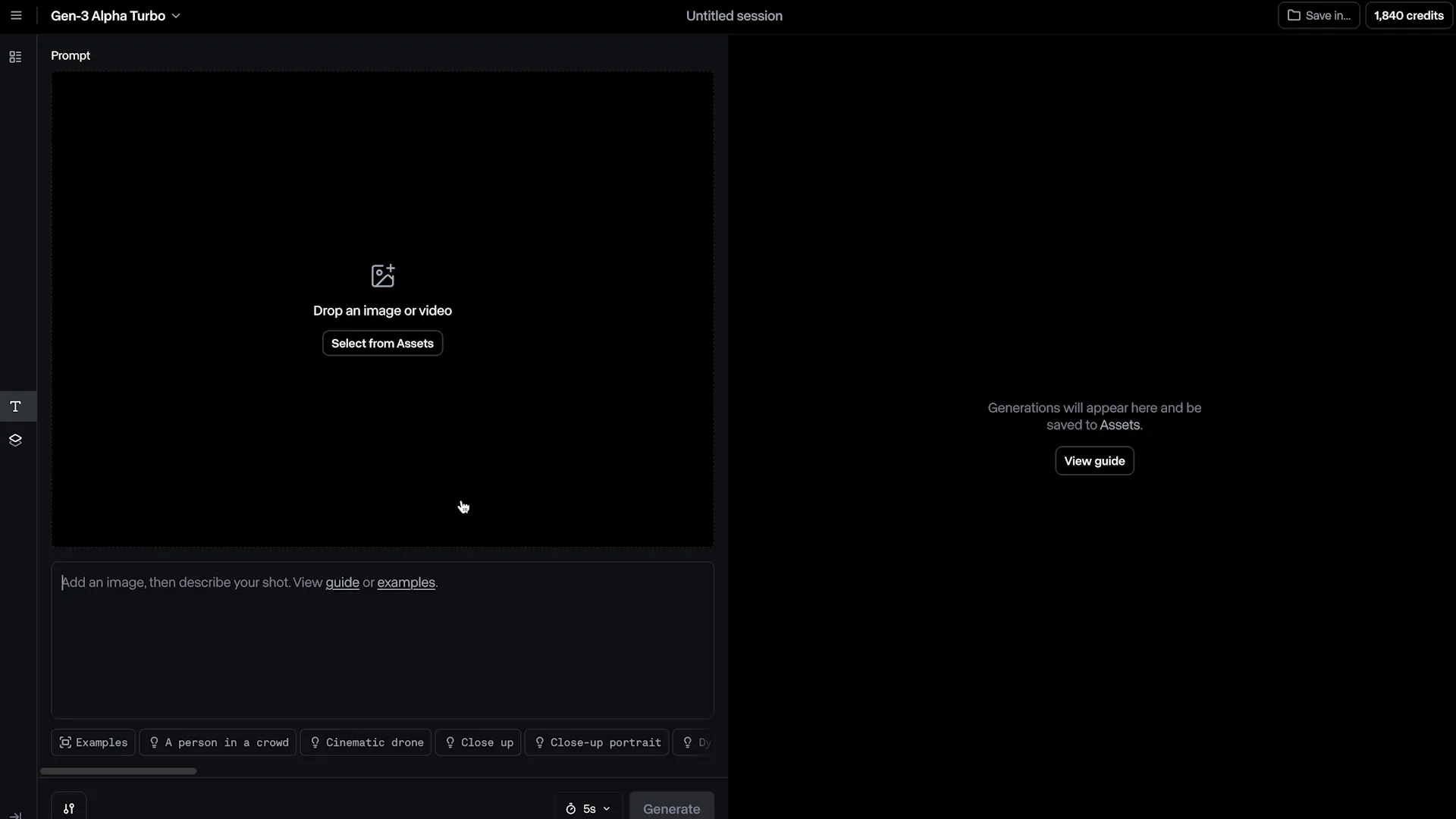
Examples of Video Generation
RunwayML can create a variety of video types, from scenic shots to dynamic action sequences. For instance, you can generate a clip of a woman in a red dress in a tropical rainforest or a bustling street scene in Los Angeles.
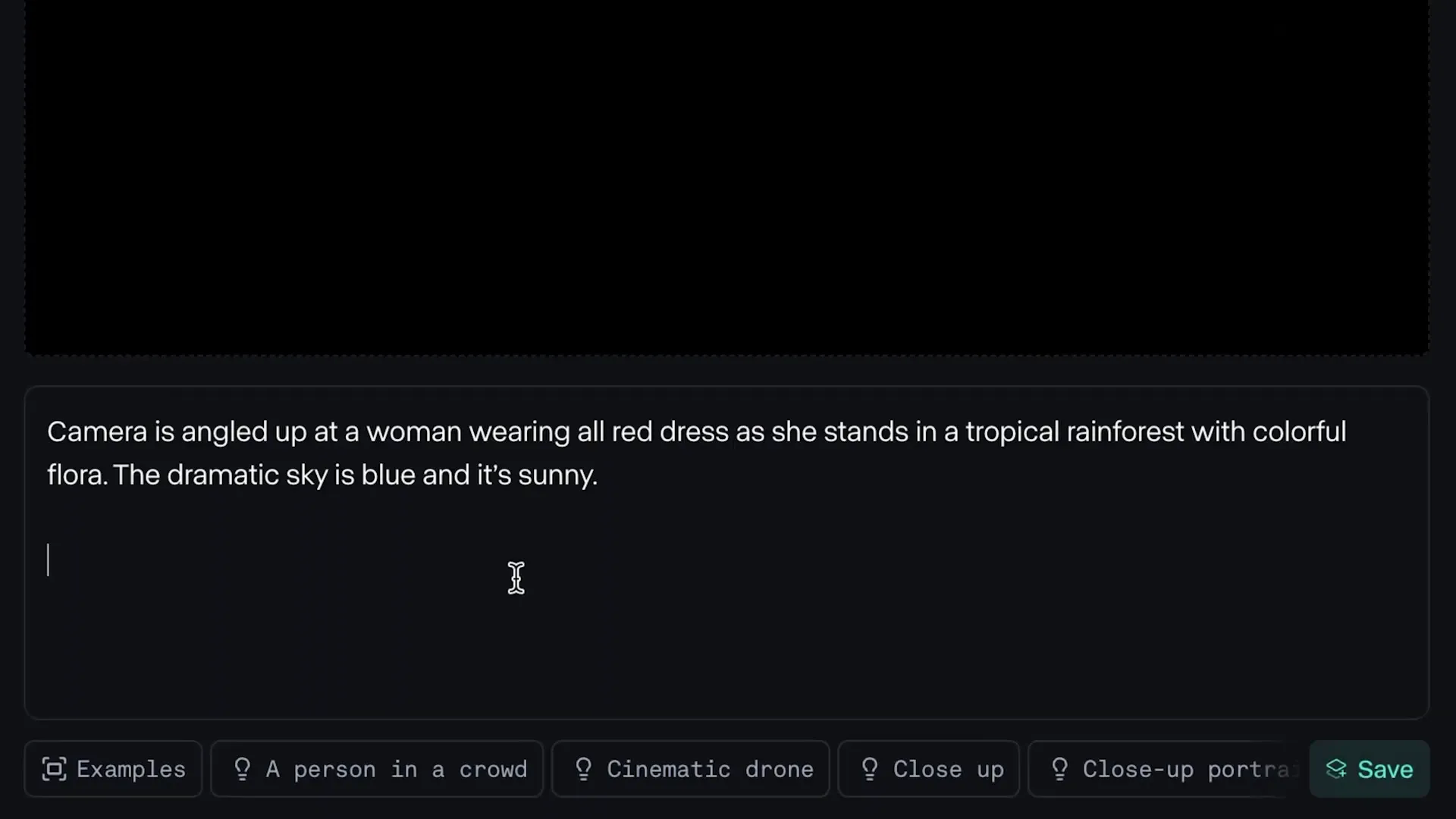
Spotlight on RunwayML
RunwayML not only excels in generating videos but also in creating b-roll footage that looks remarkably realistic. Users can easily generate clips that would typically require extensive filming efforts.
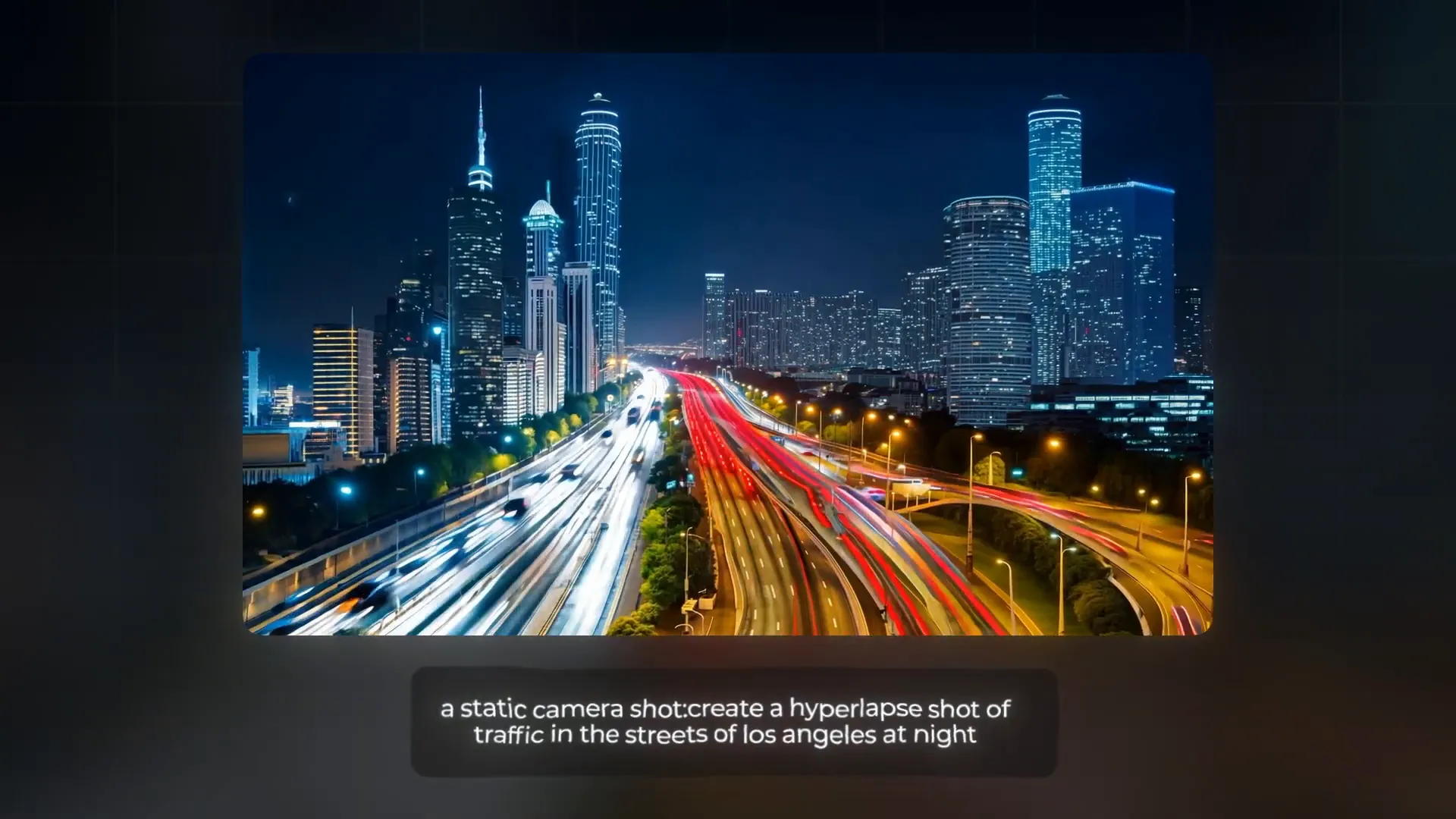
Limitations of RunwayML
While RunwayML is an impressive tool, it does have some limitations. Users may find that customization options are somewhat limited compared to other platforms. This can affect the overall flexibility in generating specific video outputs.
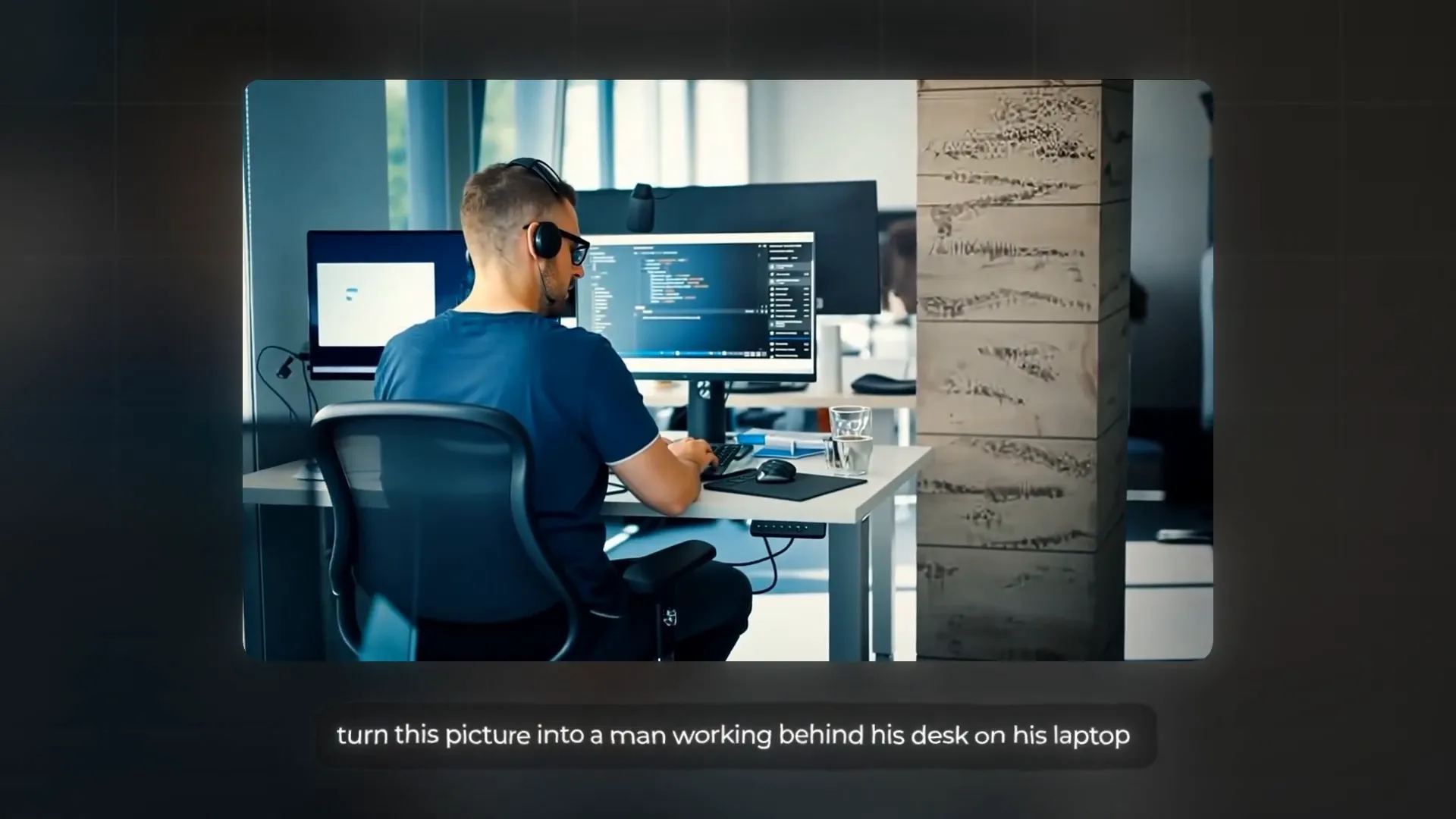
Exploring Kling AI
Kling AI emerges as a promising alternative to RunwayML, offering enhanced customization features. This tool allows users to have greater control over the output, tailoring videos to meet specific creative needs.
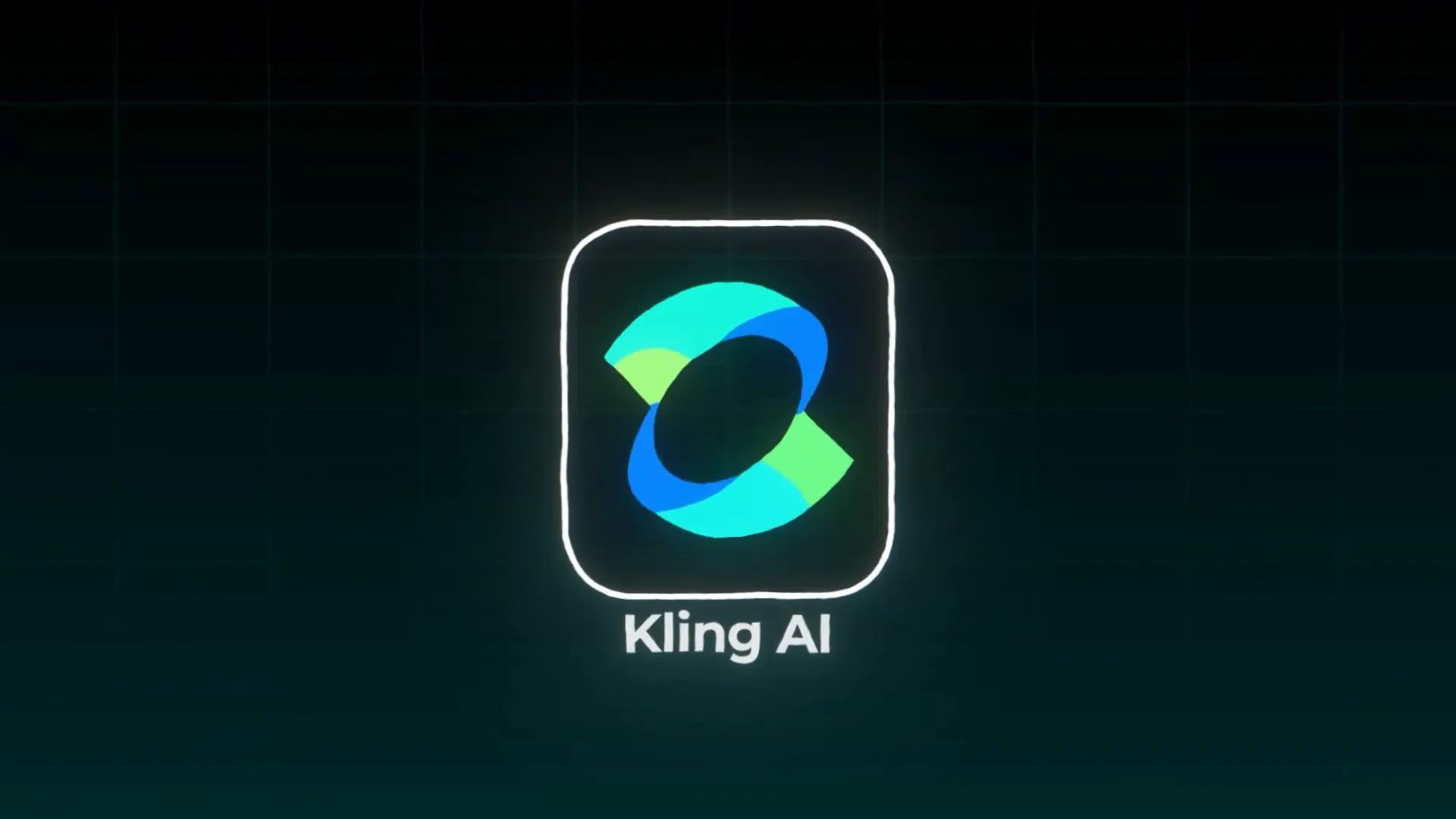
Customization Features of Kling AI
- Adjust the creativity and relevance settings to define how realistic or imaginative the generated video should be.
- Select the aspect ratio and video length to match your platform requirements.
- Utilize the negative prompt feature to specify what elements to avoid in the generated video.
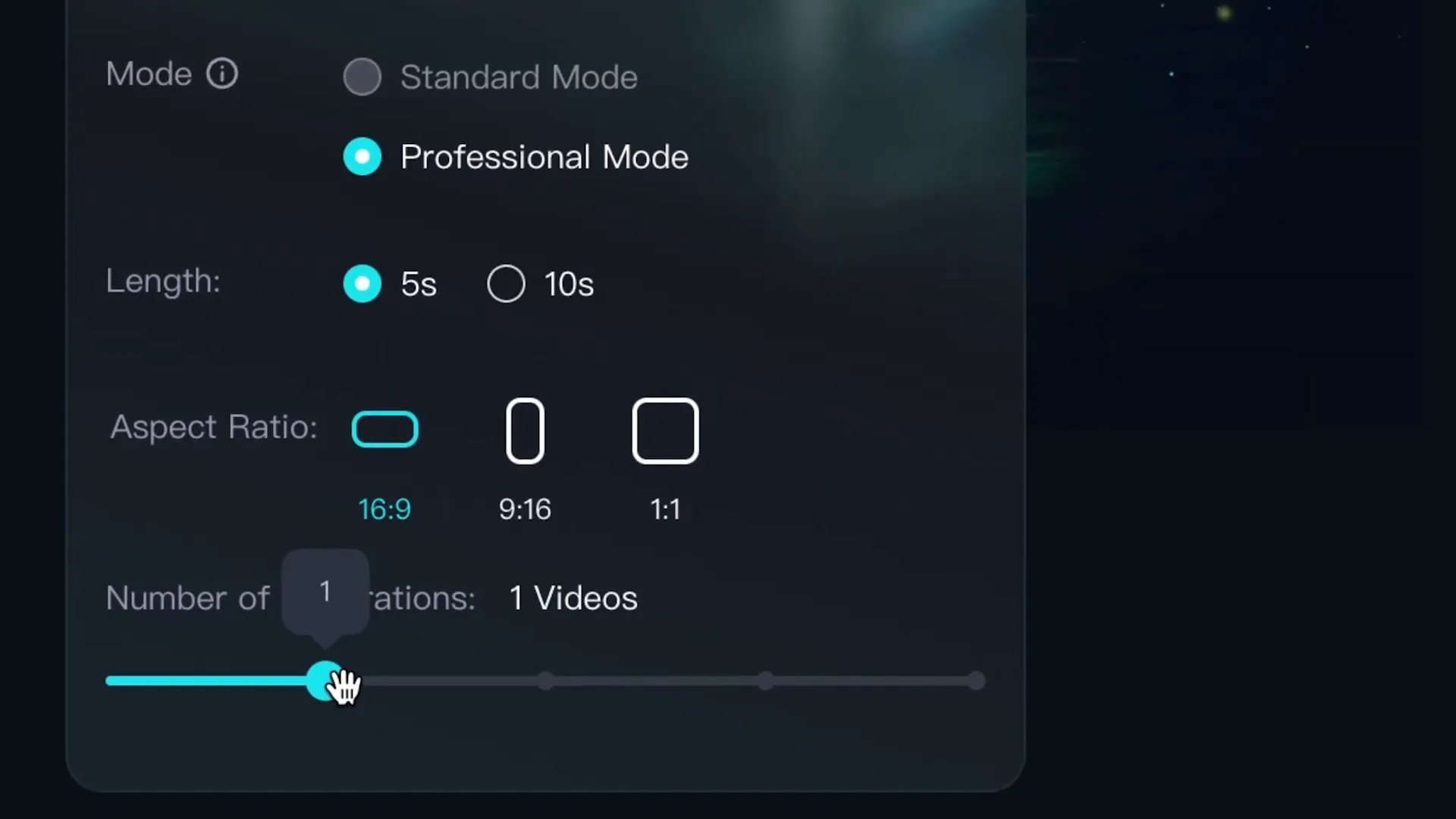
Generating Videos with Kling AI
To generate videos using Kling AI, users can input prompts similar to those used in RunwayML. However, the added customization options enable users to refine their requests for better results.
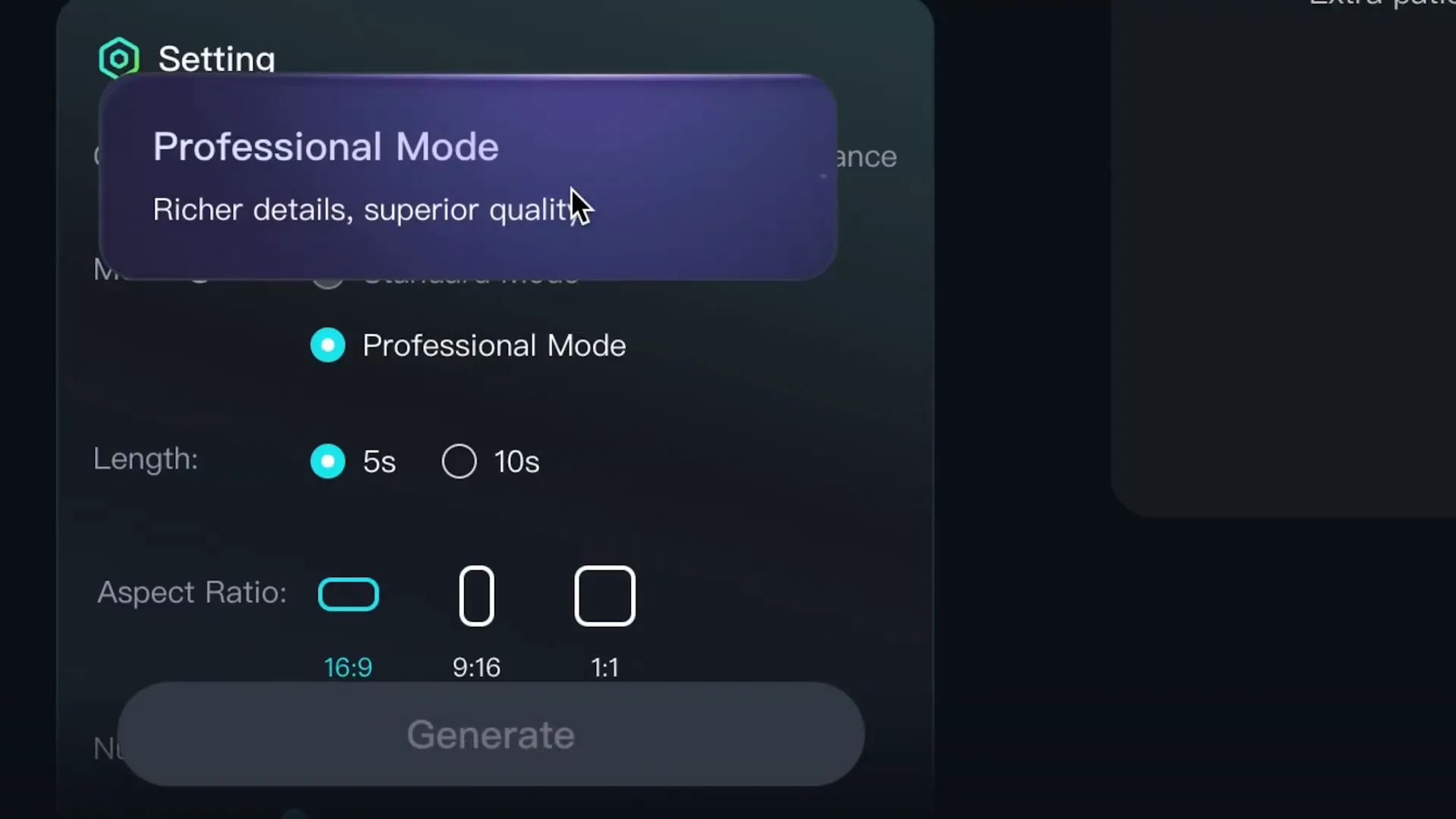
Creating Fictional Content with Luma Dream Machine
Luma Dream Machine is designed for users looking to create more imaginative and fictional content. This tool encourages users to push the boundaries of their creativity, generating dreamlike sequences and surreal visuals.
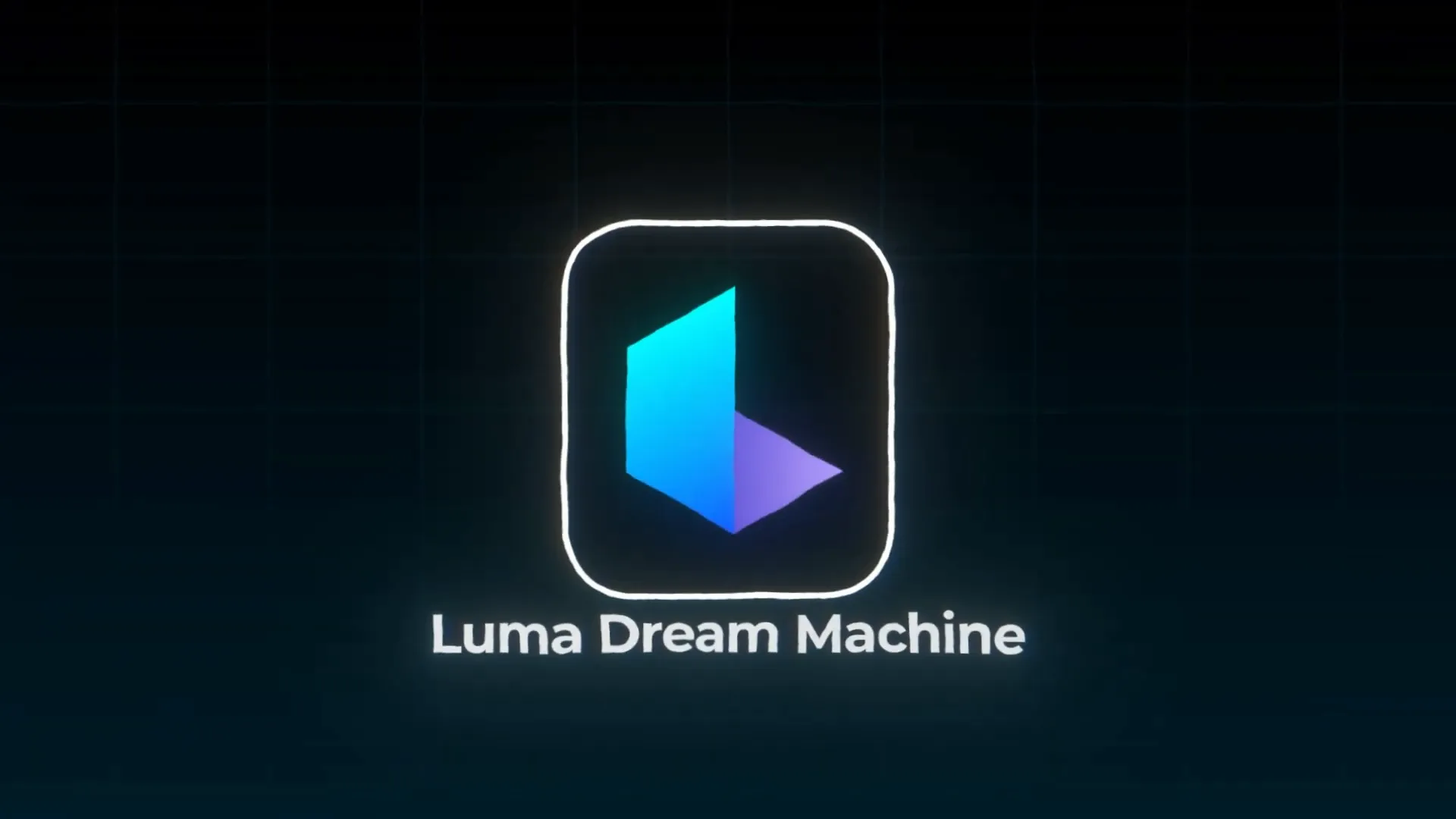
Unique Features of Luma Dream Machine
Luma focuses on generating content that is more artistic and less constrained by realism. This makes it an excellent choice for creators looking to experiment with abstract concepts or whimsical narratives.
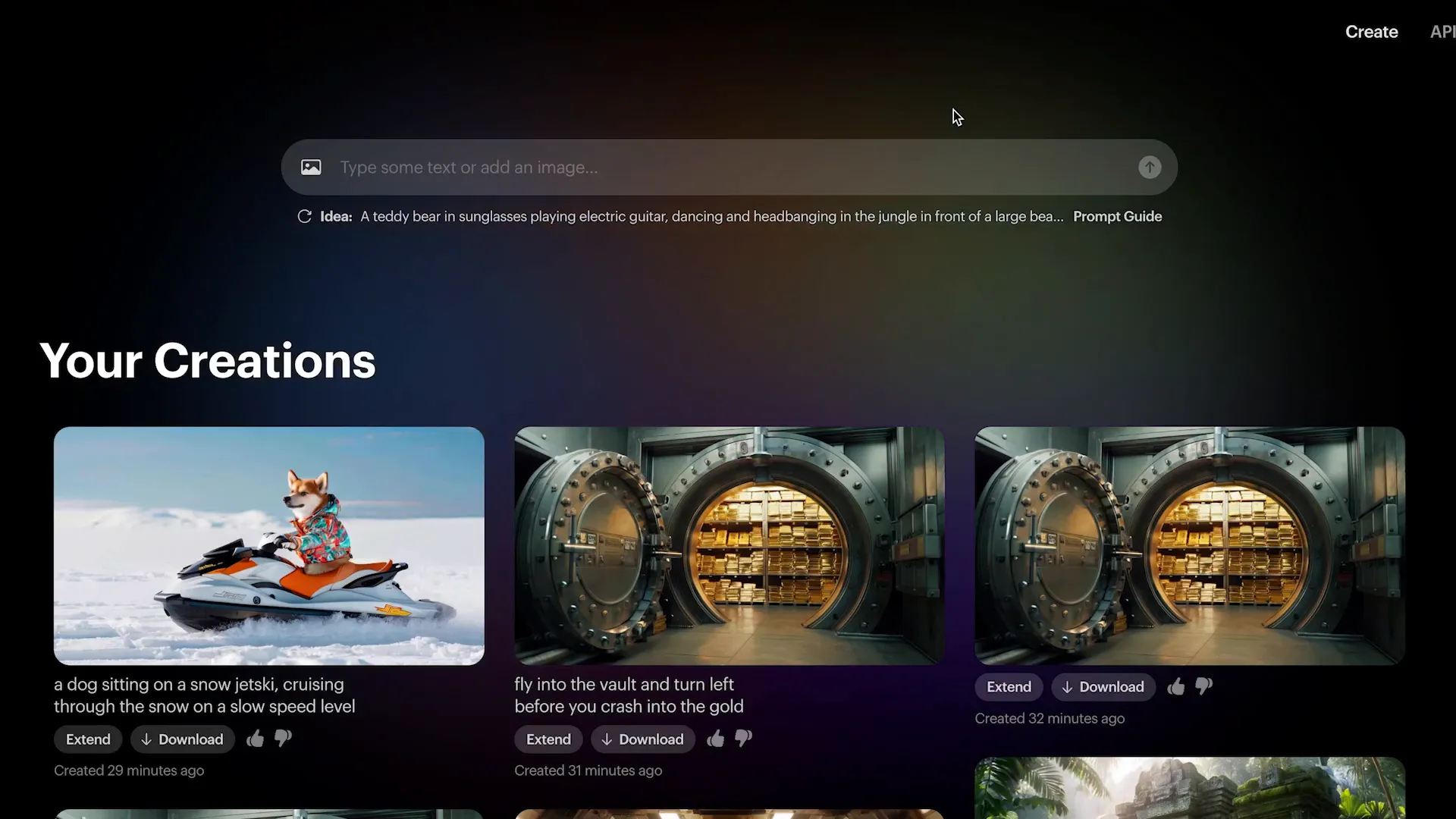
Examples of Fictional Content Creation
With Luma, users can create scenes that blend reality with fantasy. From a cozy living room with a cat to a whimsical dog on a jet ski, the possibilities are endless.

In-Depth Look at InVideo AI
InVideo AI is a frontrunner in the realm of complete AI video makers. Users can create full videos simply by providing a detailed prompt. The platform’s strength lies in its ability to analyze user input and generate comprehensive video content, including scripts, voiceovers, and suitable footage.
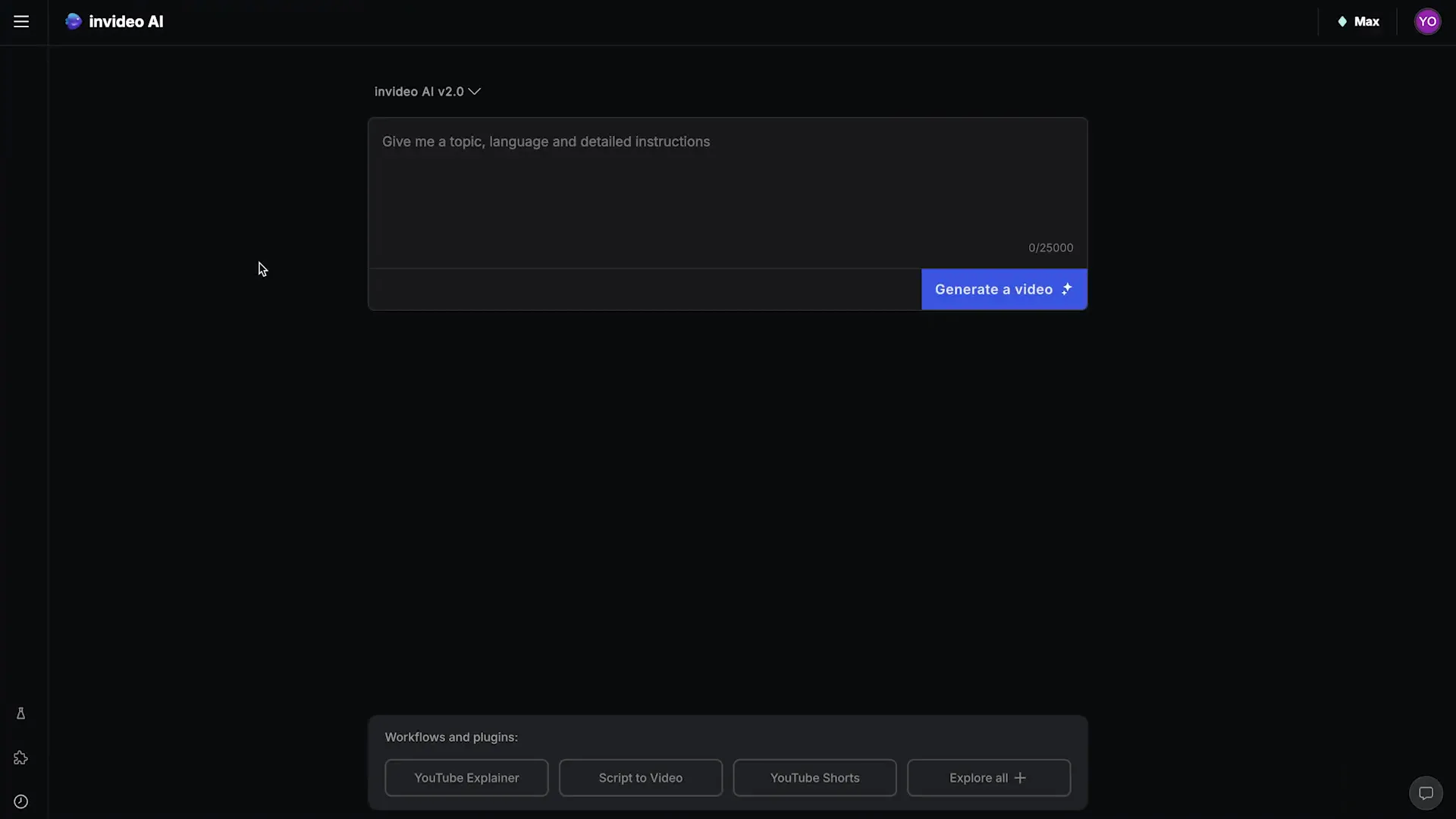
Creating Videos with InVideo AI
To initiate a video project, users enter a prompt that outlines the video’s content and style. For instance, a prompt could specify the desired duration, topic, voiceover type, and even creative nuances like humor or information delivery.
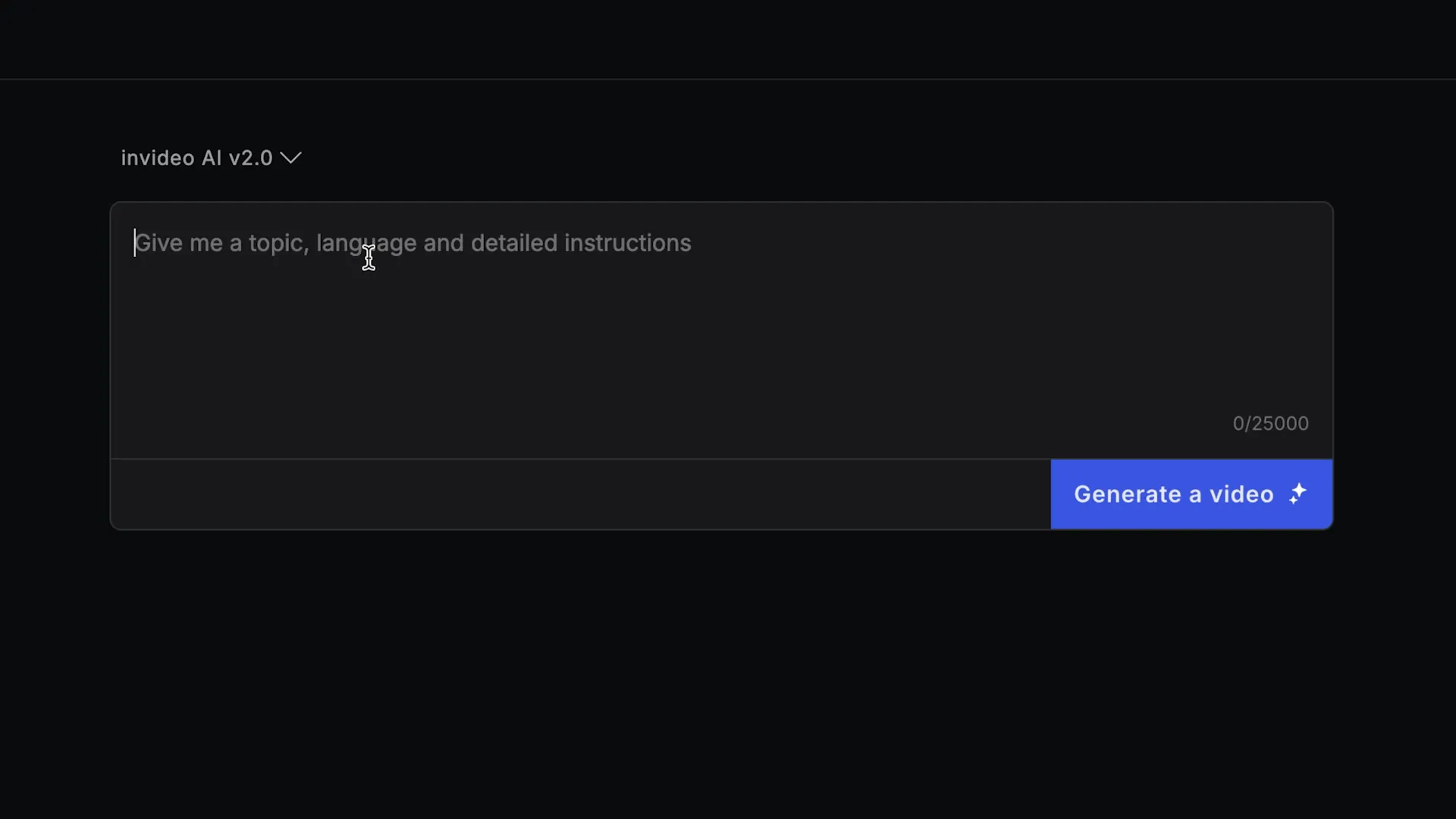
Step-by-Step Process
- Input a detailed prompt in the designated box.
- Choose the target audience, such as travel enthusiasts or culture lovers.
- Select the desired tone, like inspirational or clean.
- Click “Generate” to allow InVideo AI to process the request.
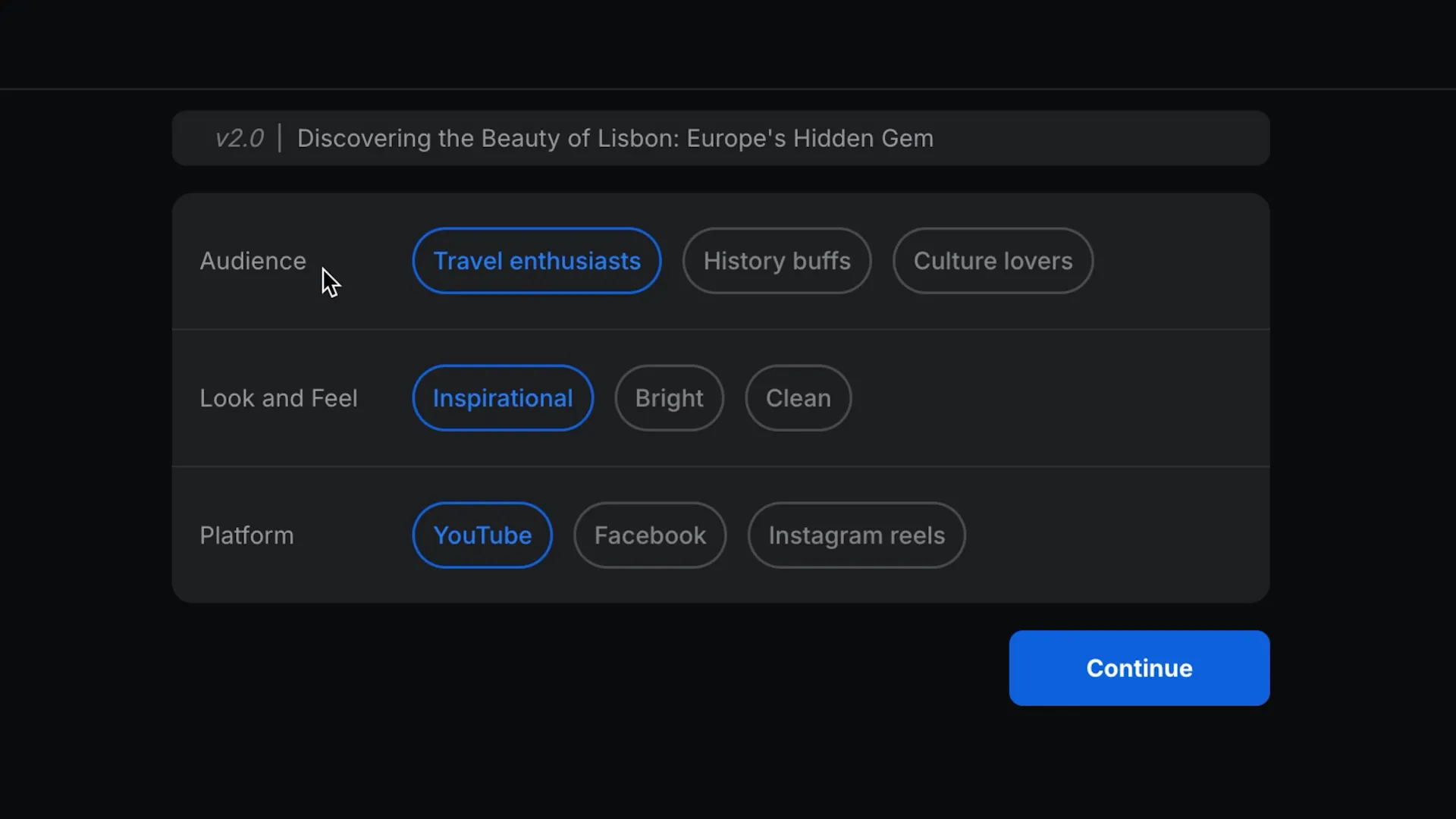
Customizing Your Video
Once the initial video is generated, users can customize various elements through simple prompts. Whether it’s changing specific scenes or adding subtitles, InVideo AI makes editing accessible even for those without technical skills.
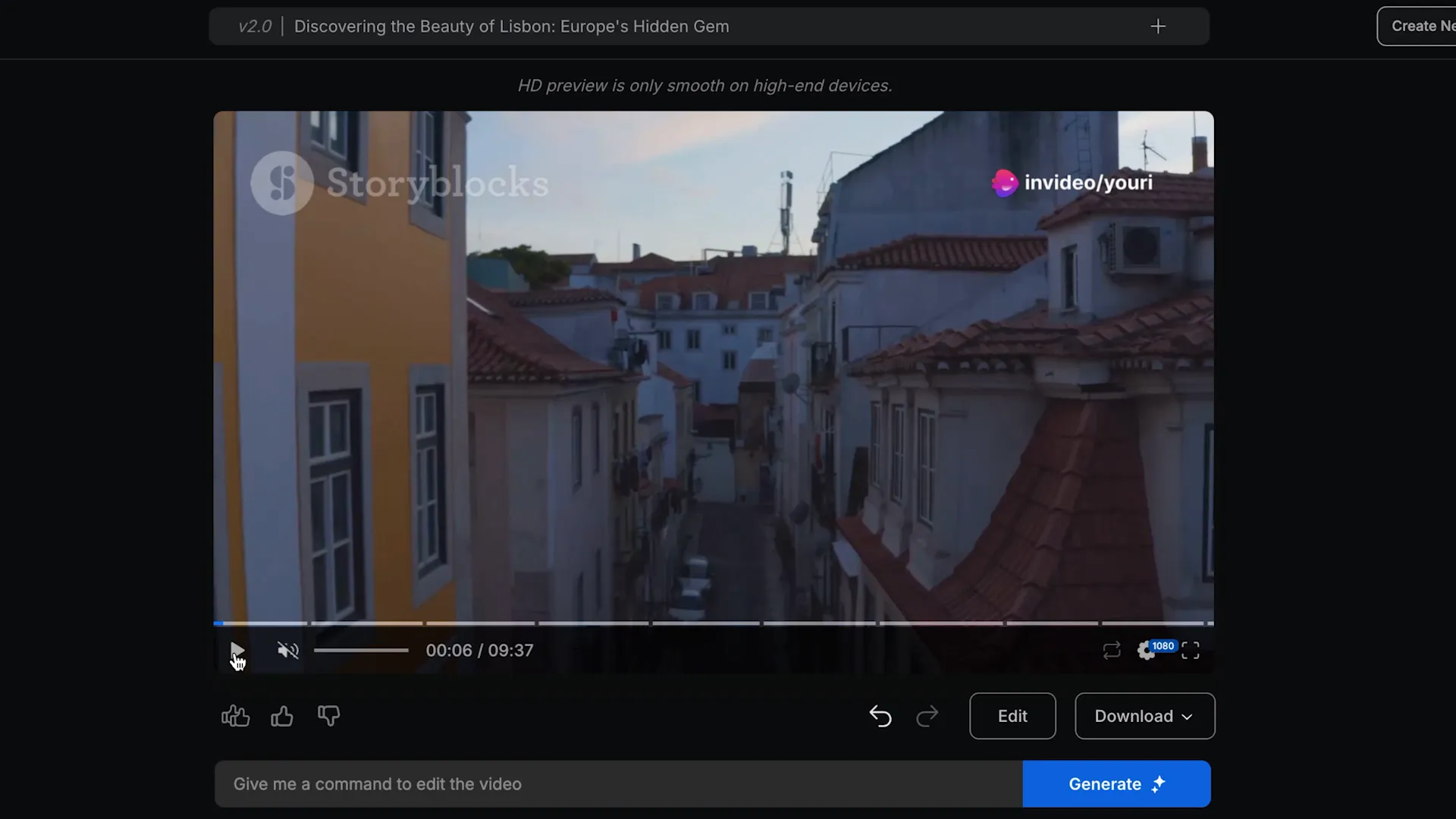
Voice Cloning Feature
A standout feature of InVideo AI is its voice cloning capability. Users can easily clone their voice and utilize it in videos, enhancing personalization and engagement.
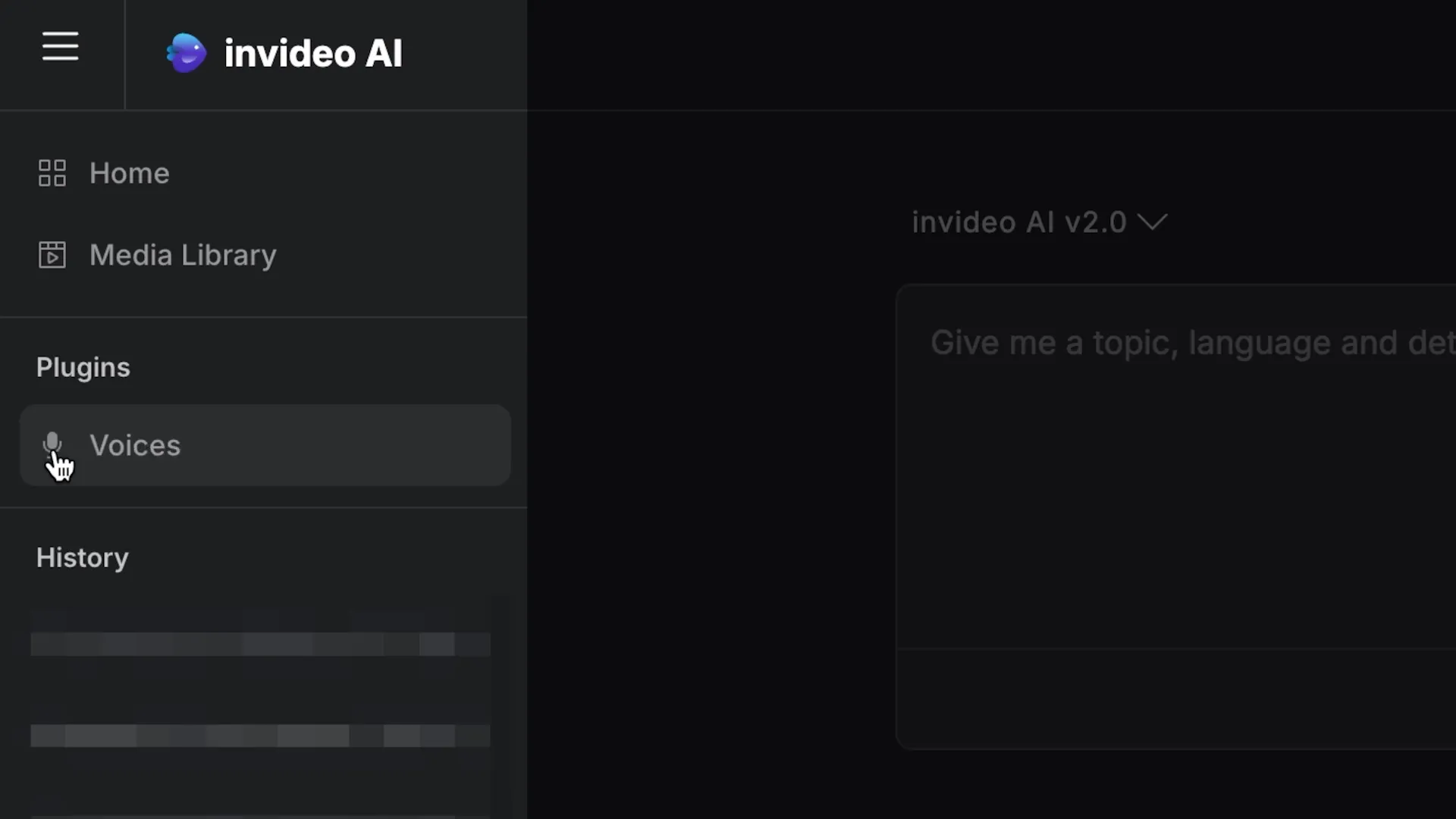
FlikiAI: Features and Limitations
FlikiAI presents itself as a competitive alternative to InVideo AI, offering unique features for video creation. It also allows users to generate videos based on prompts but offers a different approach to customization.

Getting Started with FlikiAI
To create a video in FlikiAI, users start by selecting an empty file and inputting their prompt. The platform supports various media types, including stock videos and AI-generated content.
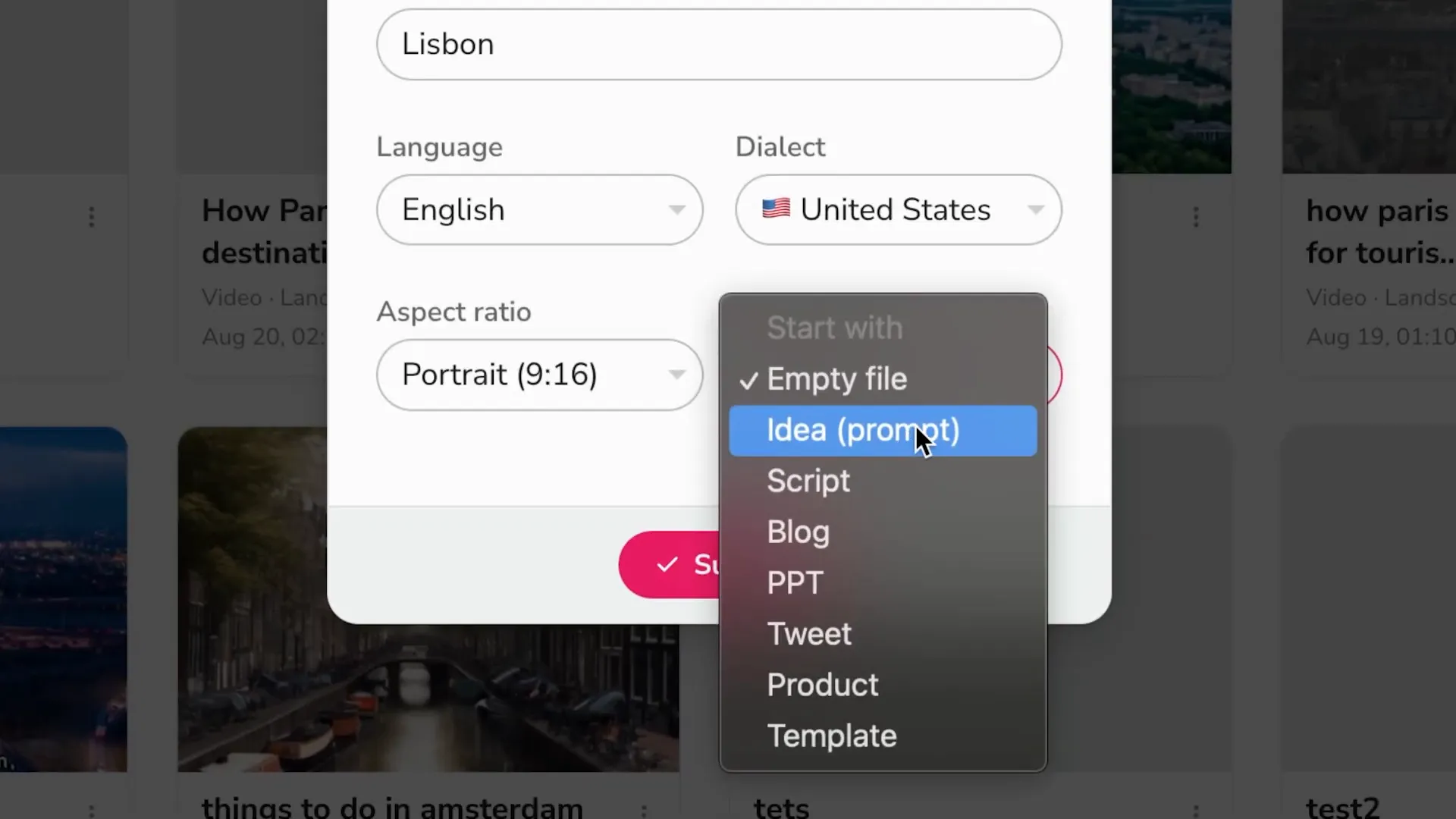
Steps to Generate a Video
- Click on “New File” and select “Start with an empty file.”
- Input your prompt and set the maximum duration.
- Select the type of media you wish to incorporate.
- Submit to generate your video.
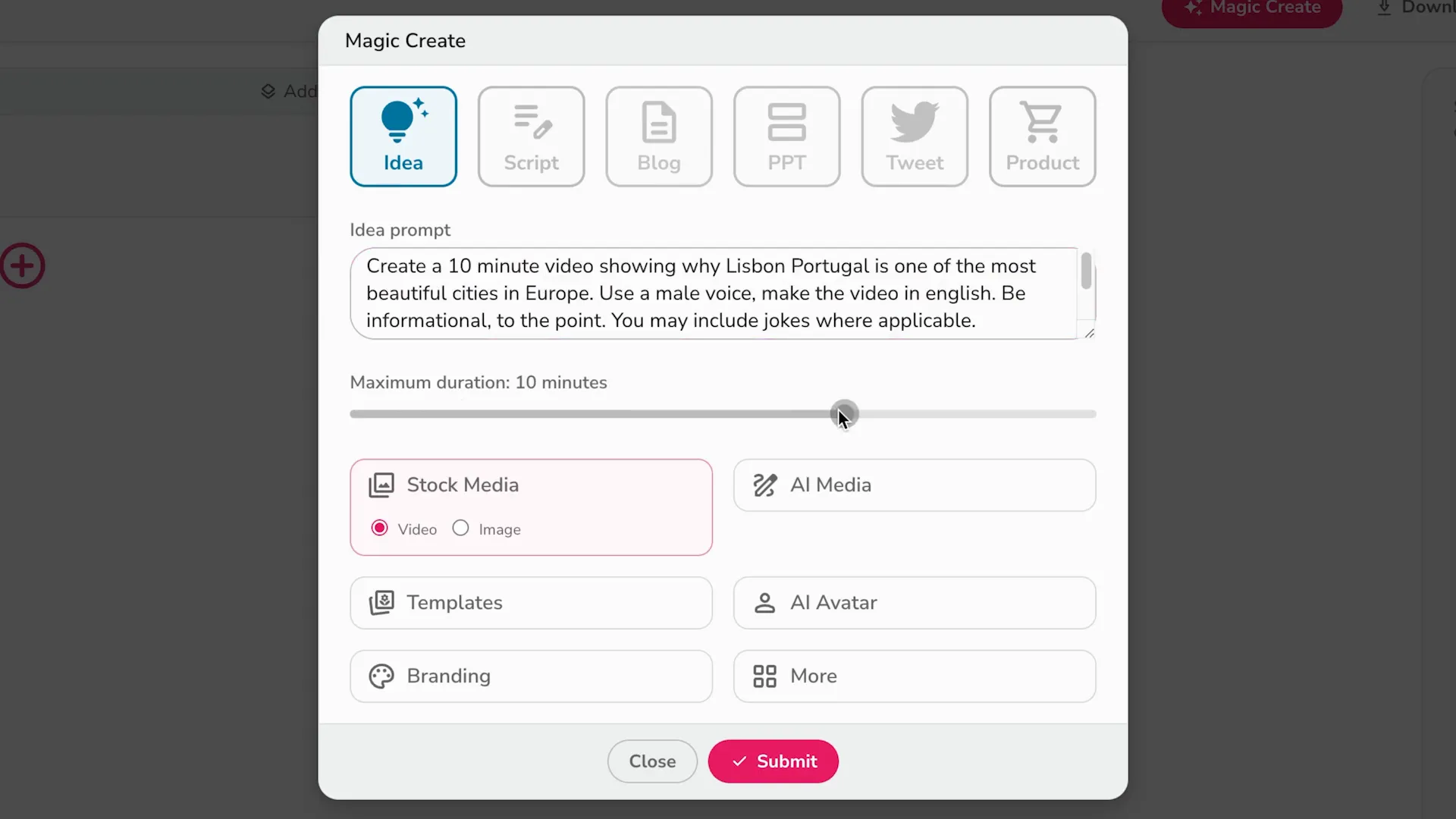
Customization Options
FlikiAI allows users to customize scenes individually. This includes modifying scripts, changing footage, and adjusting subtitles. However, the platform’s limitations in video length can be frustrating, as it may not always meet the specified duration.

AI-Generated Clips
One notable feature of FlikiAI is its ability to generate video clips based on user prompts. This can significantly enhance the creative process, allowing for unique content generation.
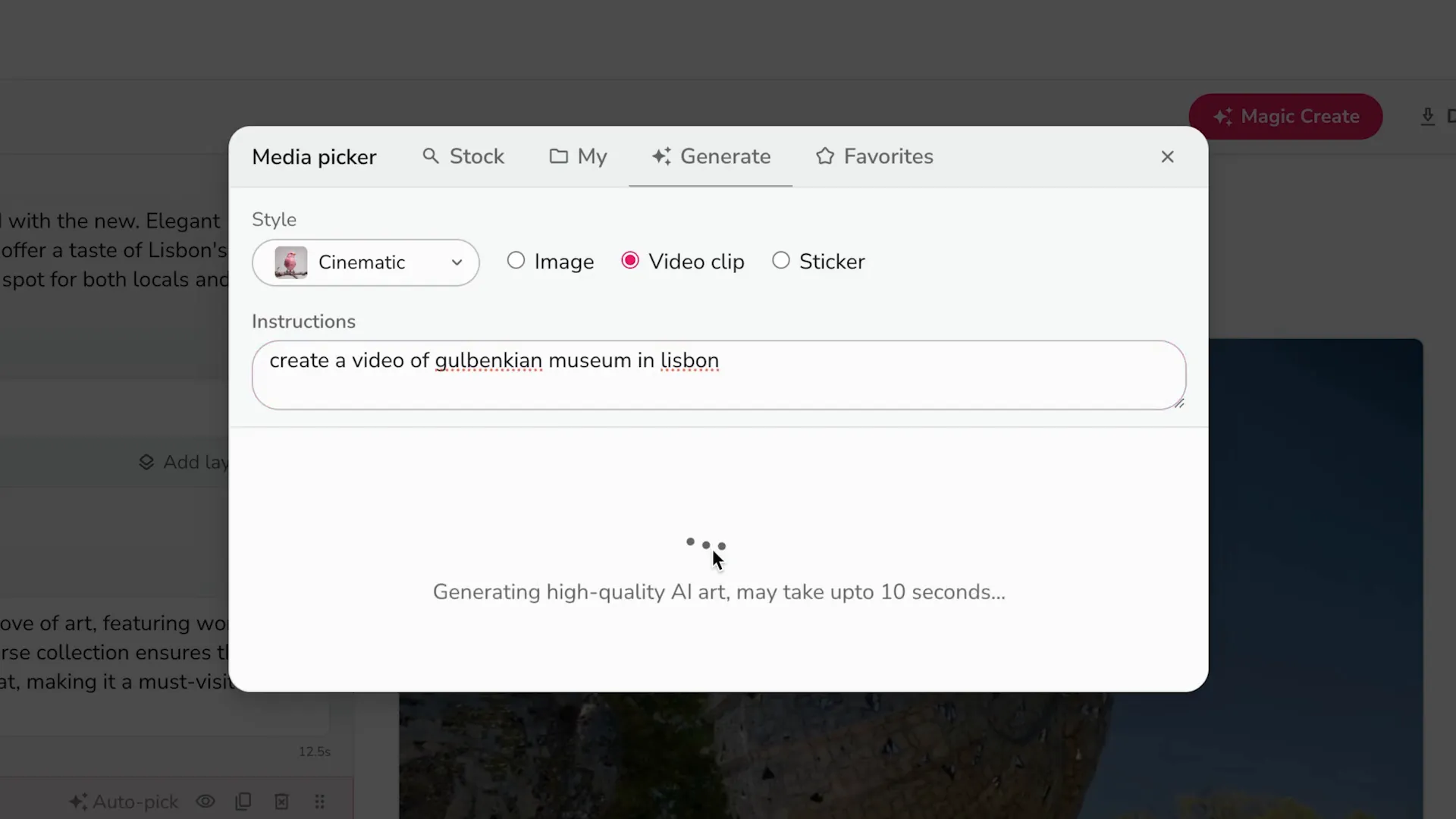
Repurposing Content with Pictory AI
Pictory AI serves as an exceptional tool for repurposing existing content, such as scripts or blogs, into engaging videos. Its design and functionality cater to users looking to transform written content into visual storytelling.
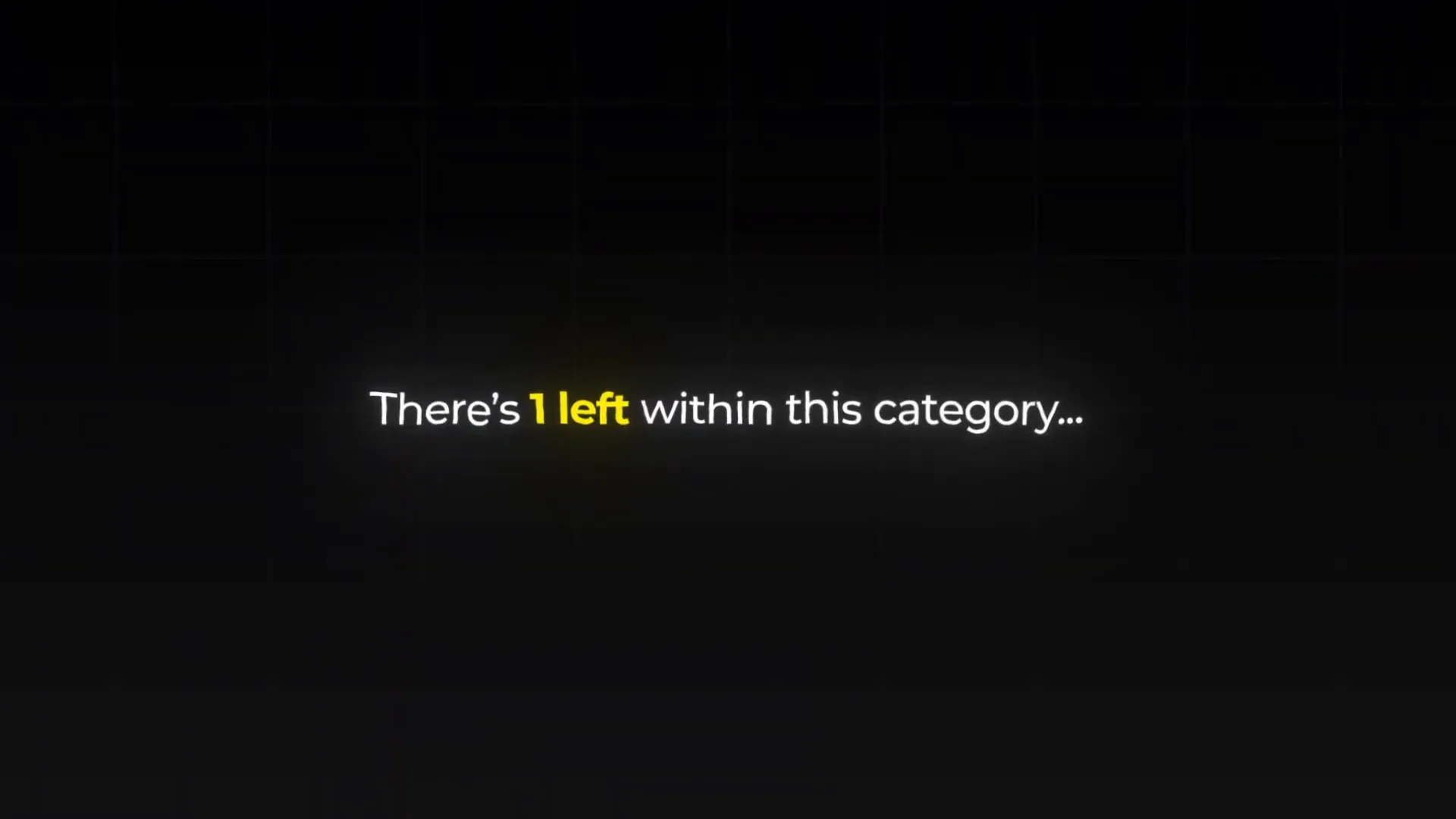
How to Use Pictory AI
To begin with Pictory AI, users need to paste their script into the platform, which then analyzes the content to create a complete video with visuals and voiceovers.
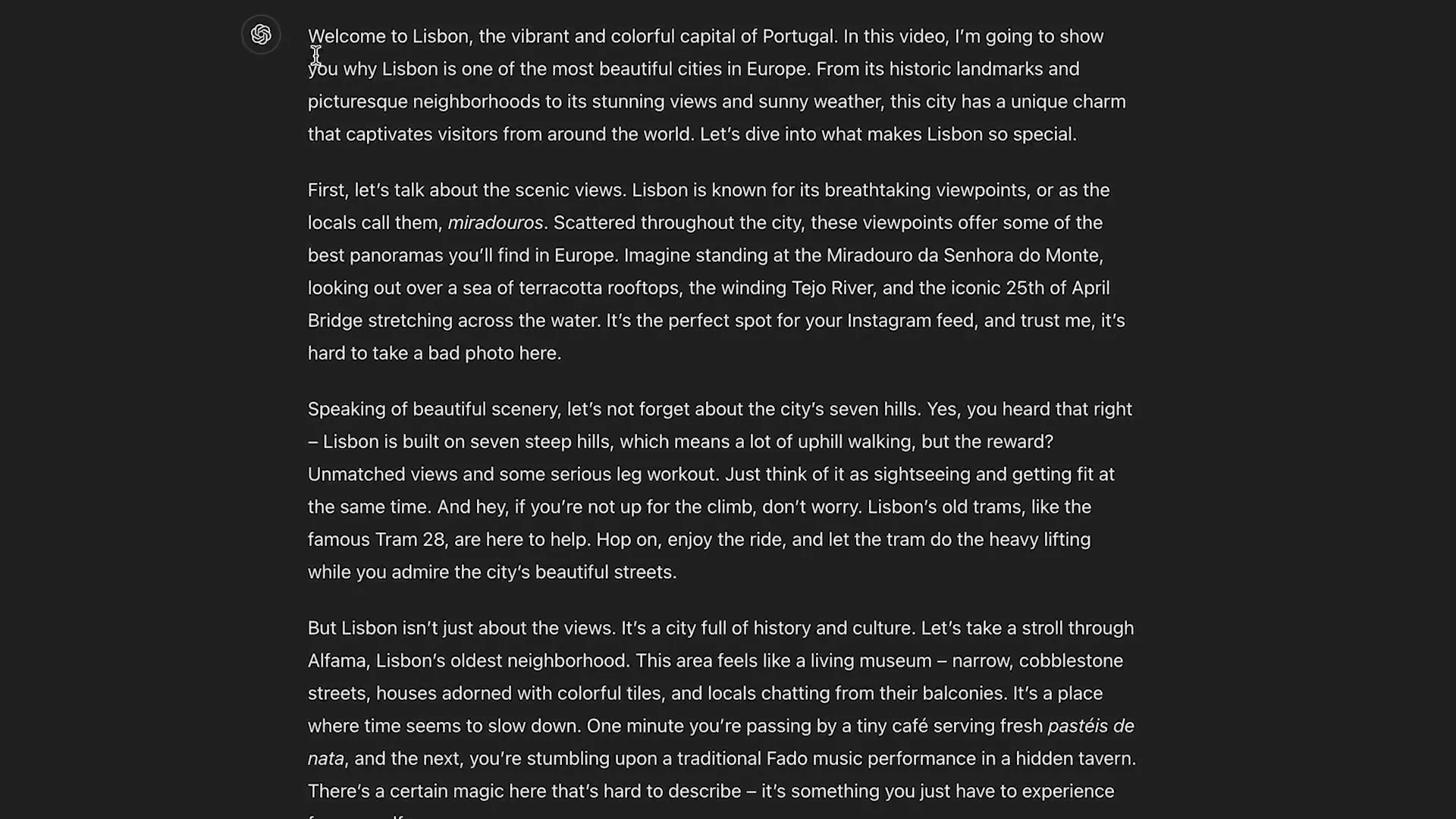
Creating a Video
- Paste your script into the designated area.
- Click “Proceed” to allow Pictory AI to generate the video.
- Review the generated video and make any necessary adjustments.
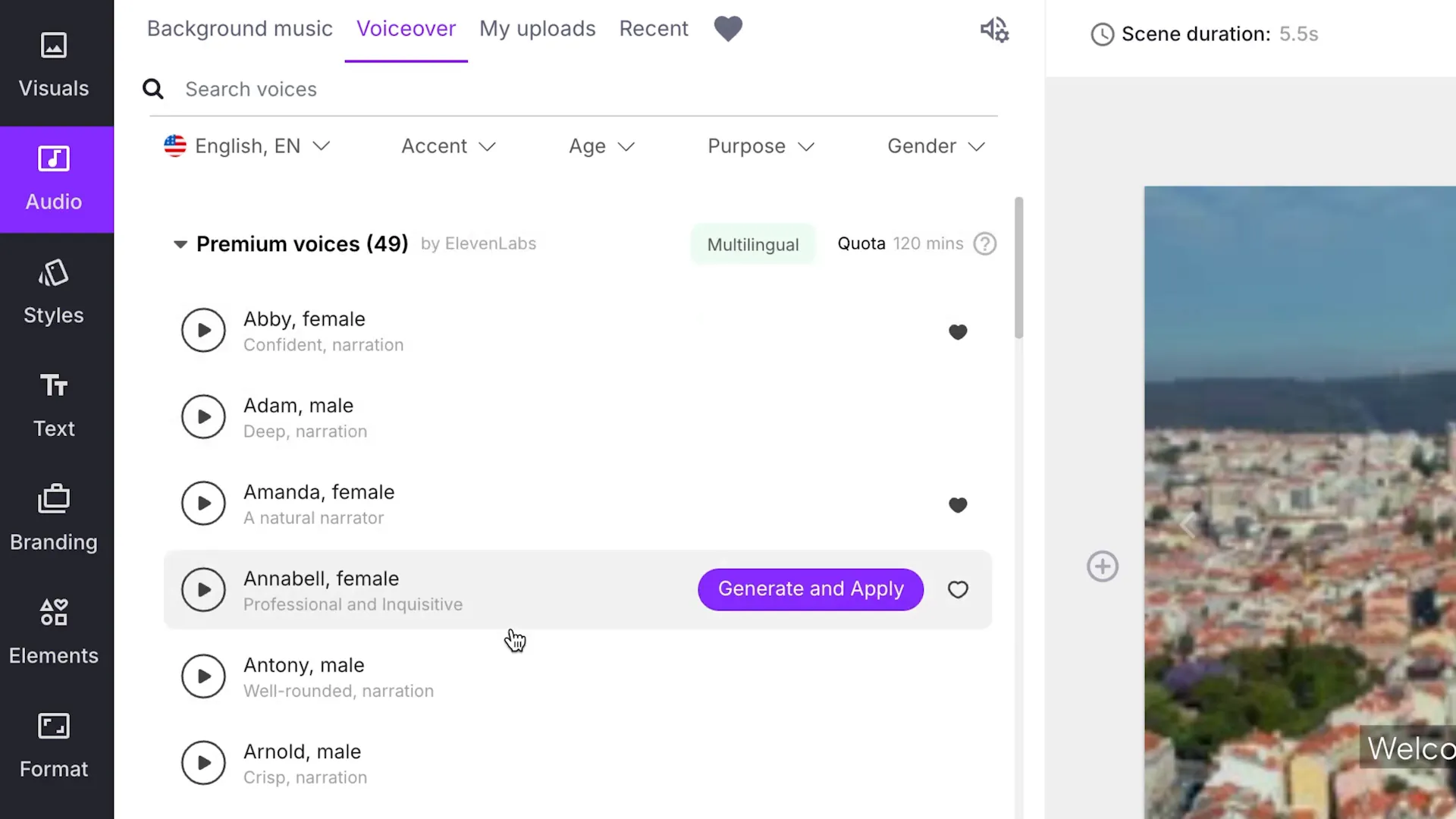
Voiceover and Visual Customization
Pictory AI also offers a range of voiceover options, allowing users to select from various high-quality voices. Additionally, users can customize visuals by selecting clips from the extensive stock library.
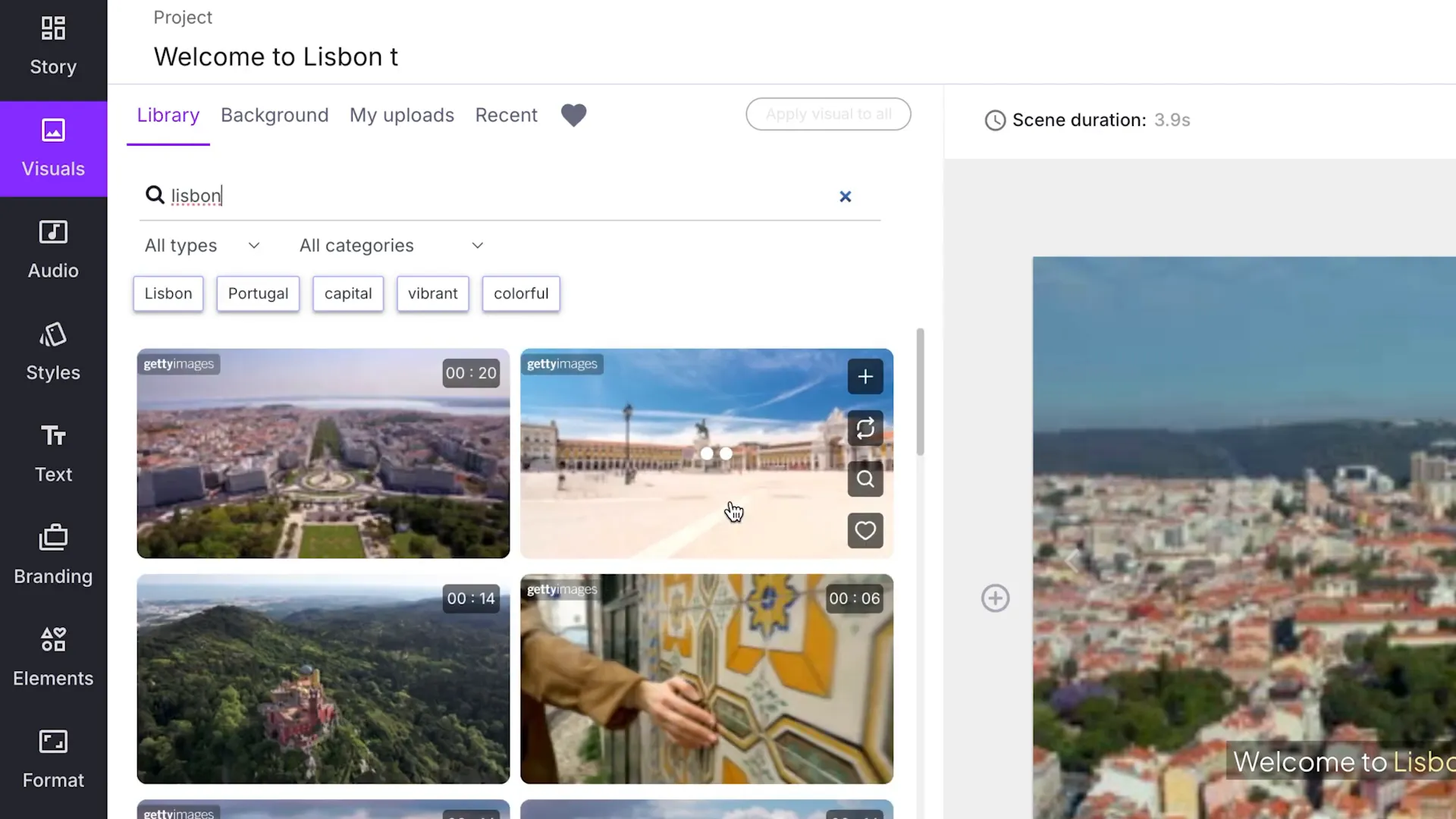
Subtitles and Styling
Users can easily customize subtitles, including font selection and size. Applying consistent styling across scenes is recommended for a polished look.
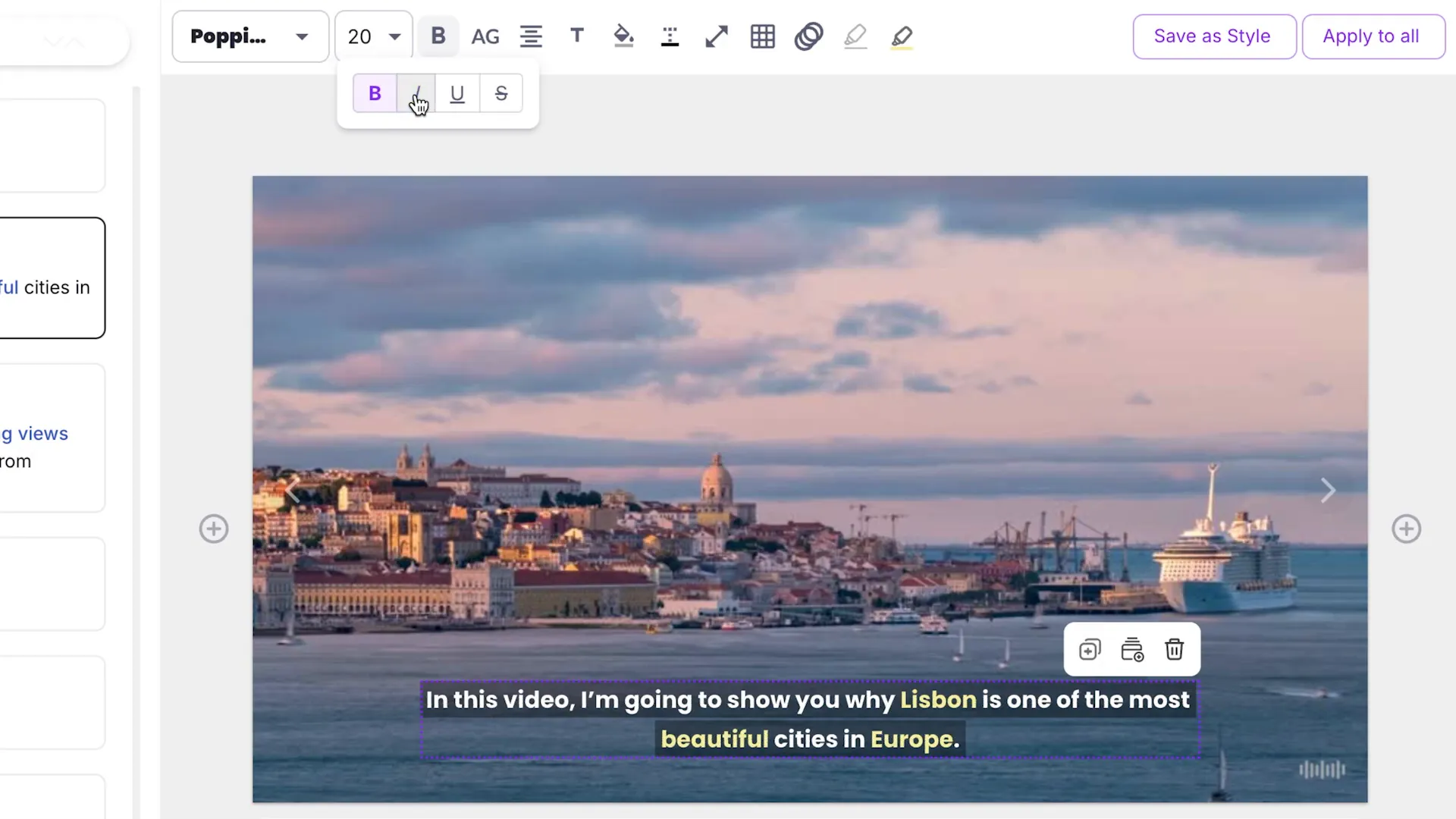
AI Talking Head Avatars: An Introduction
AI talking head avatars are revolutionizing video presentations by allowing users to create videos featuring realistic virtual presenters. This innovative approach caters to those who prefer not to appear on camera.
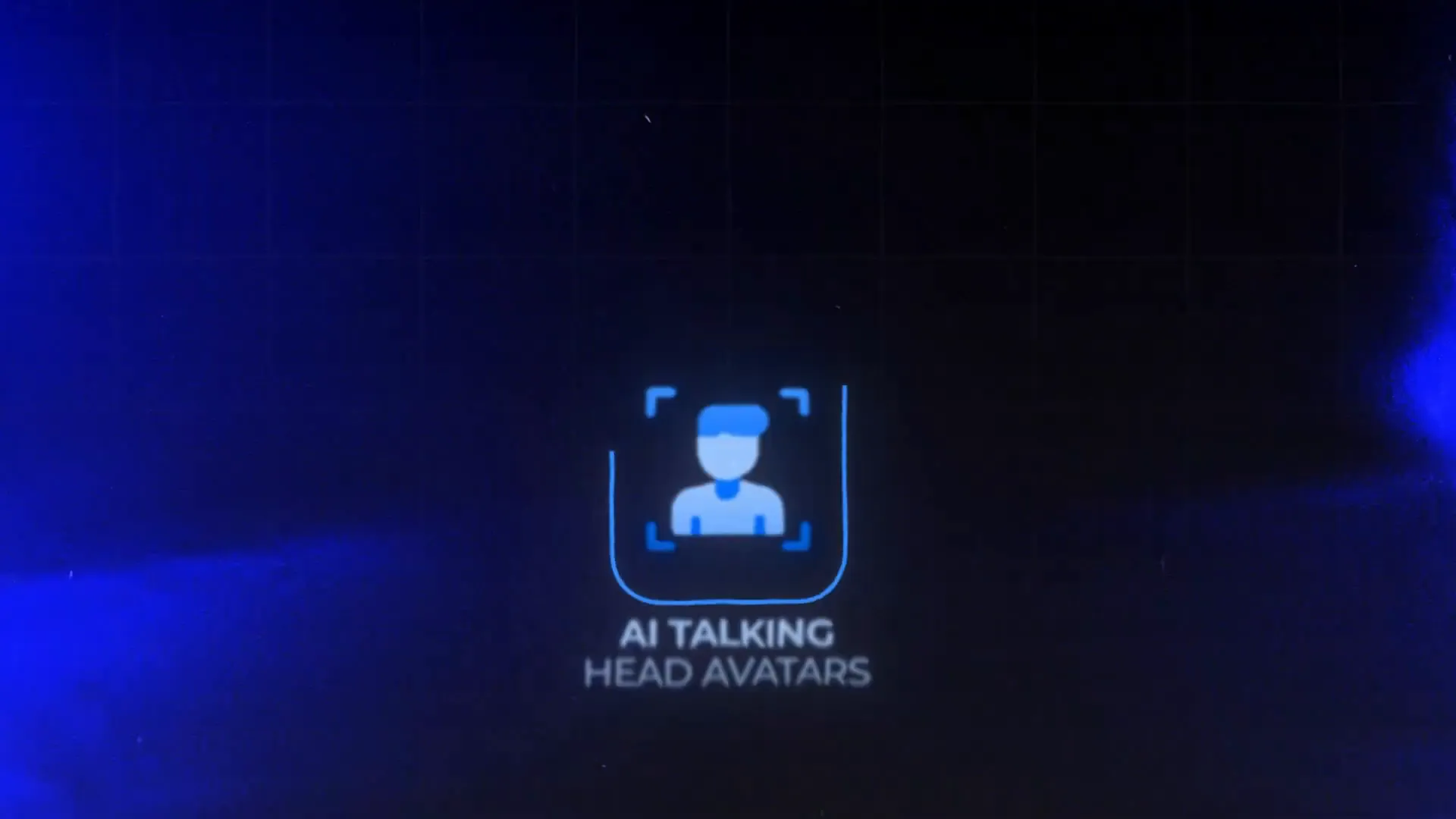
Using Synthesia for AI Avatars
Synthesia is a leading platform in this category, offering a variety of avatars for video creation. Users can select an avatar and input their script, creating a seamless presentation experience.
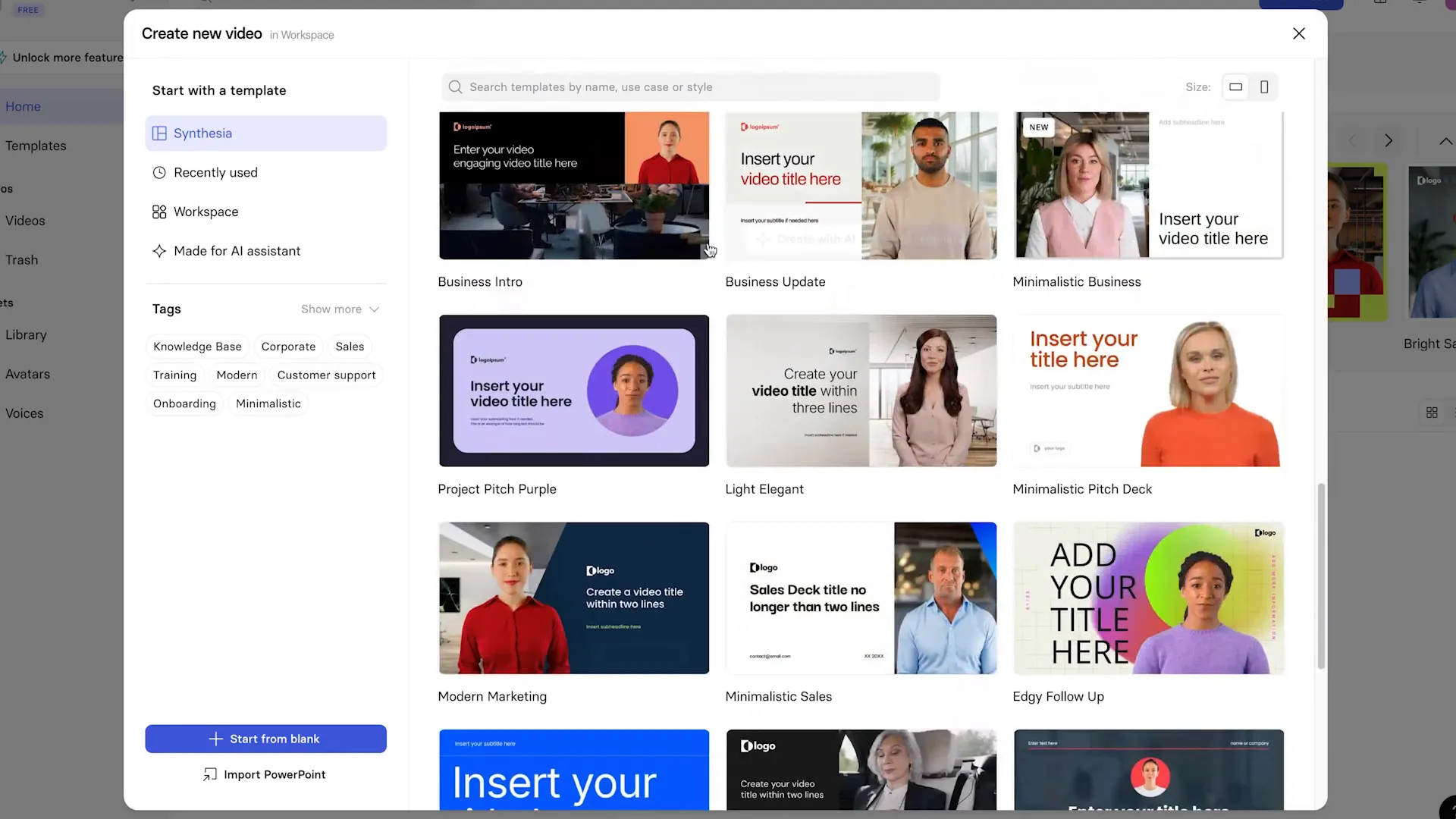
Creating a Video with Synthesia
- Select an avatar to feature in your video.
- Input your script and choose a suitable voiceover.
- Add scenes and customize as needed.
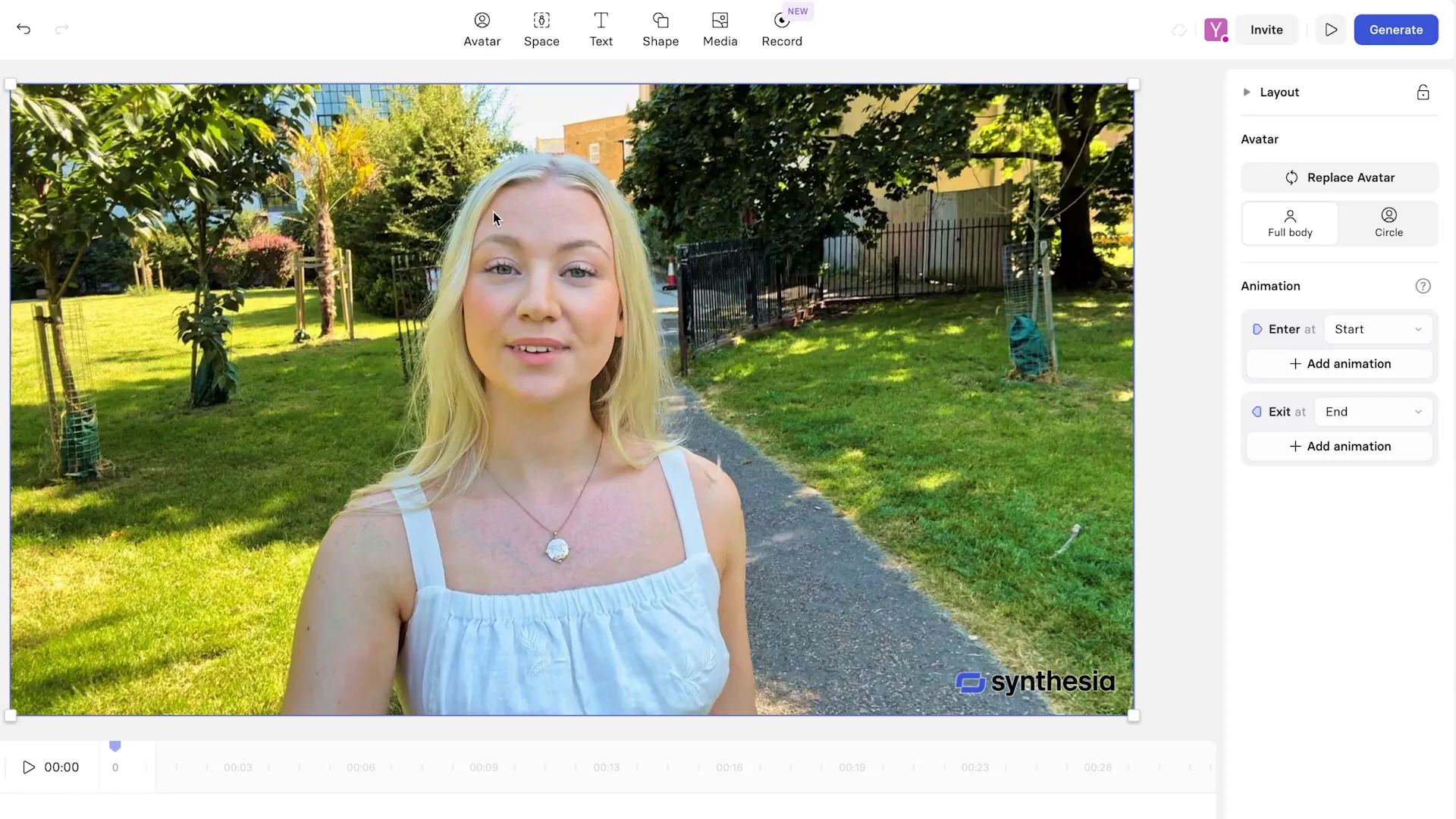
Avatar Variety and Use Cases
Synthesia offers a diverse range of avatars suitable for various contexts, from professional presentations to educational content. This flexibility allows creators to tailor their videos to specific audiences.
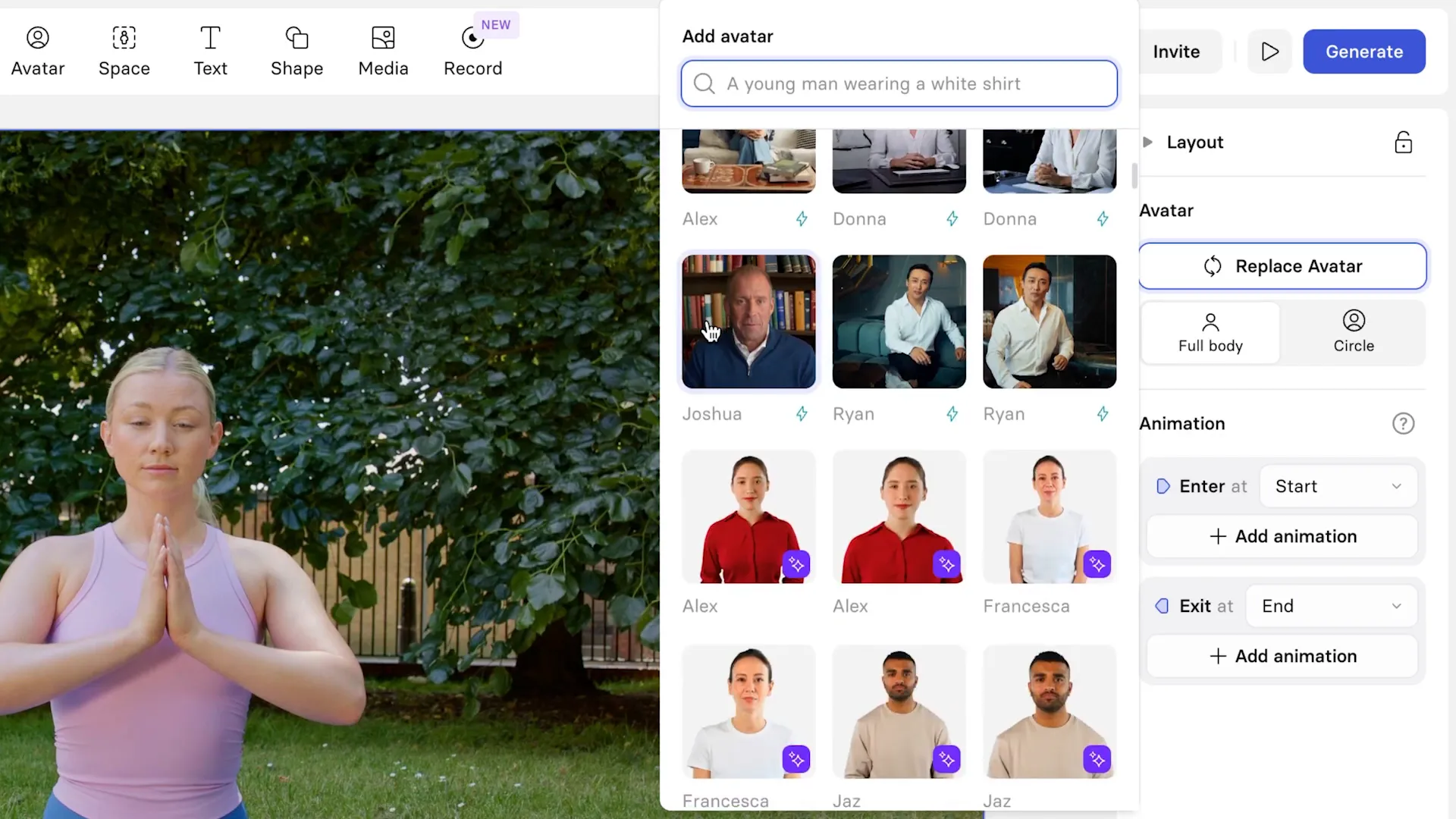
Exploring HeyGen AI
HeyGen AI stands out as a remarkable tool for creating engaging video content. With a diverse selection of over 200 AI characters, users have the flexibility to choose from various personas to suit their video’s theme.
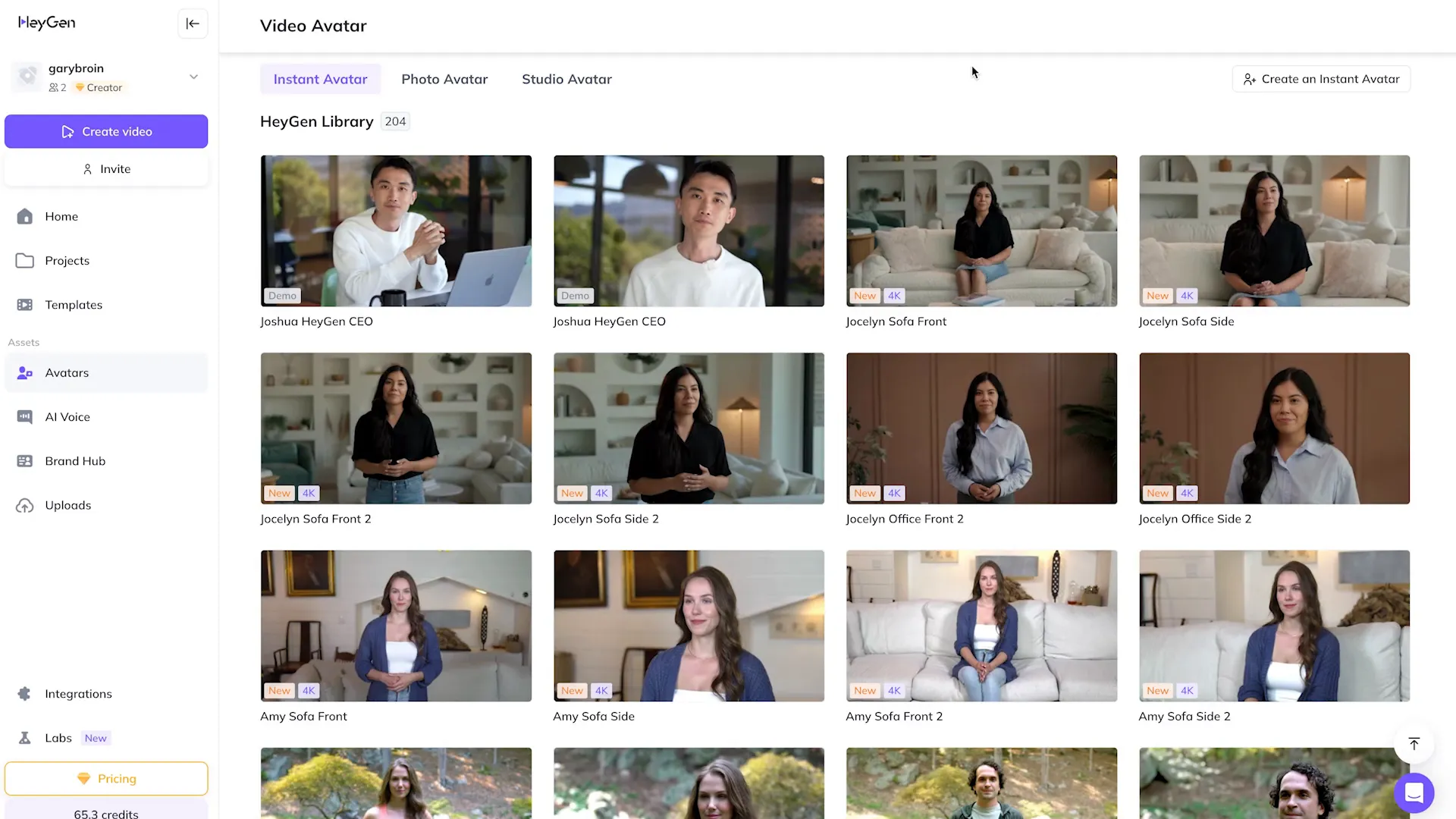
Navigating the HeyGen Studio
Creating a video on HeyGen begins with selecting a character. Whether you prefer a professional office setting or a casual outdoor vibe, there are characters available for every scenario.
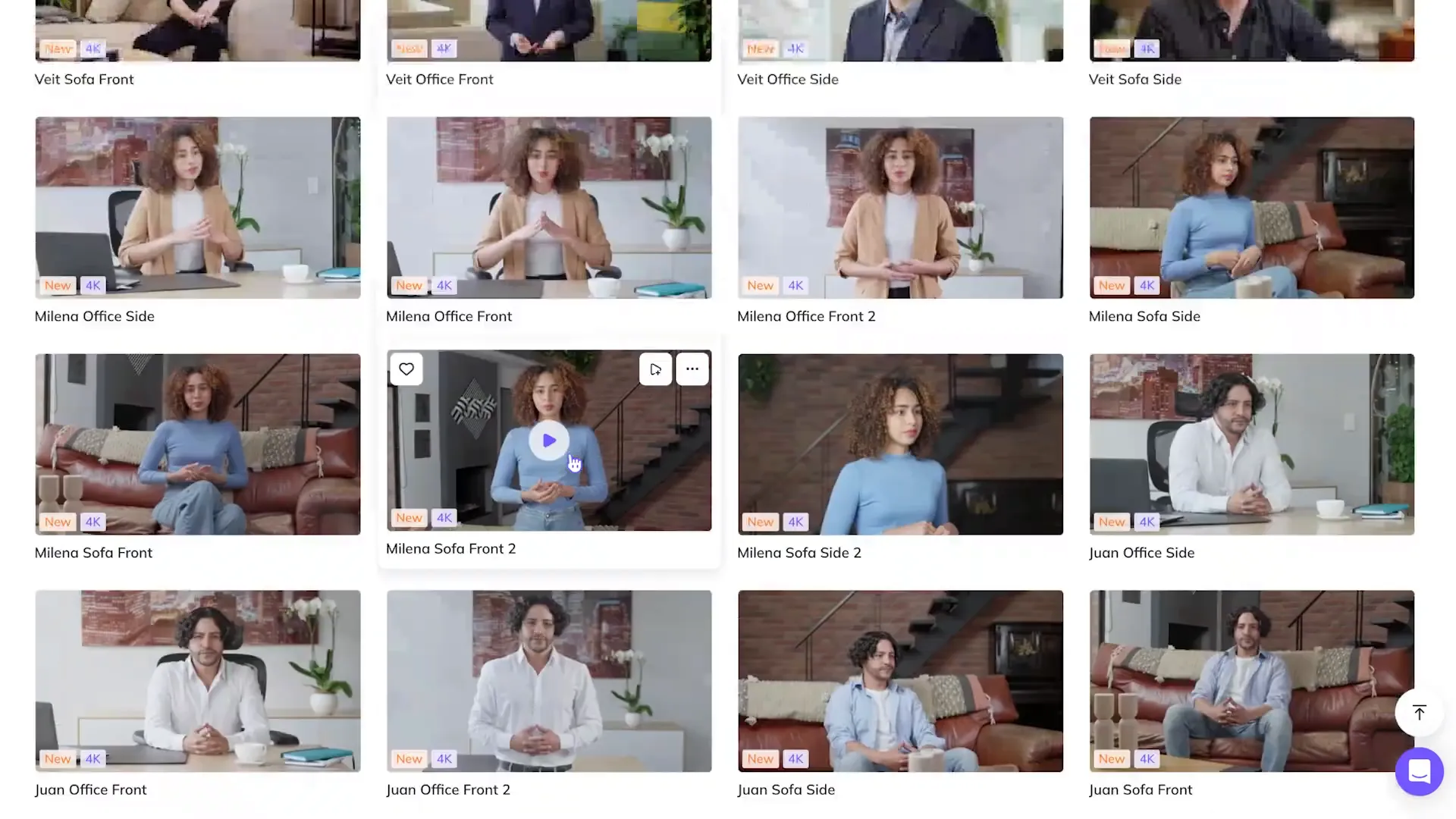
Script Generation with AI
One of the standout features of HeyGen is its integration with ChatGPT-4. Users can effortlessly generate scripts by inputting prompts, making the content creation process seamless.
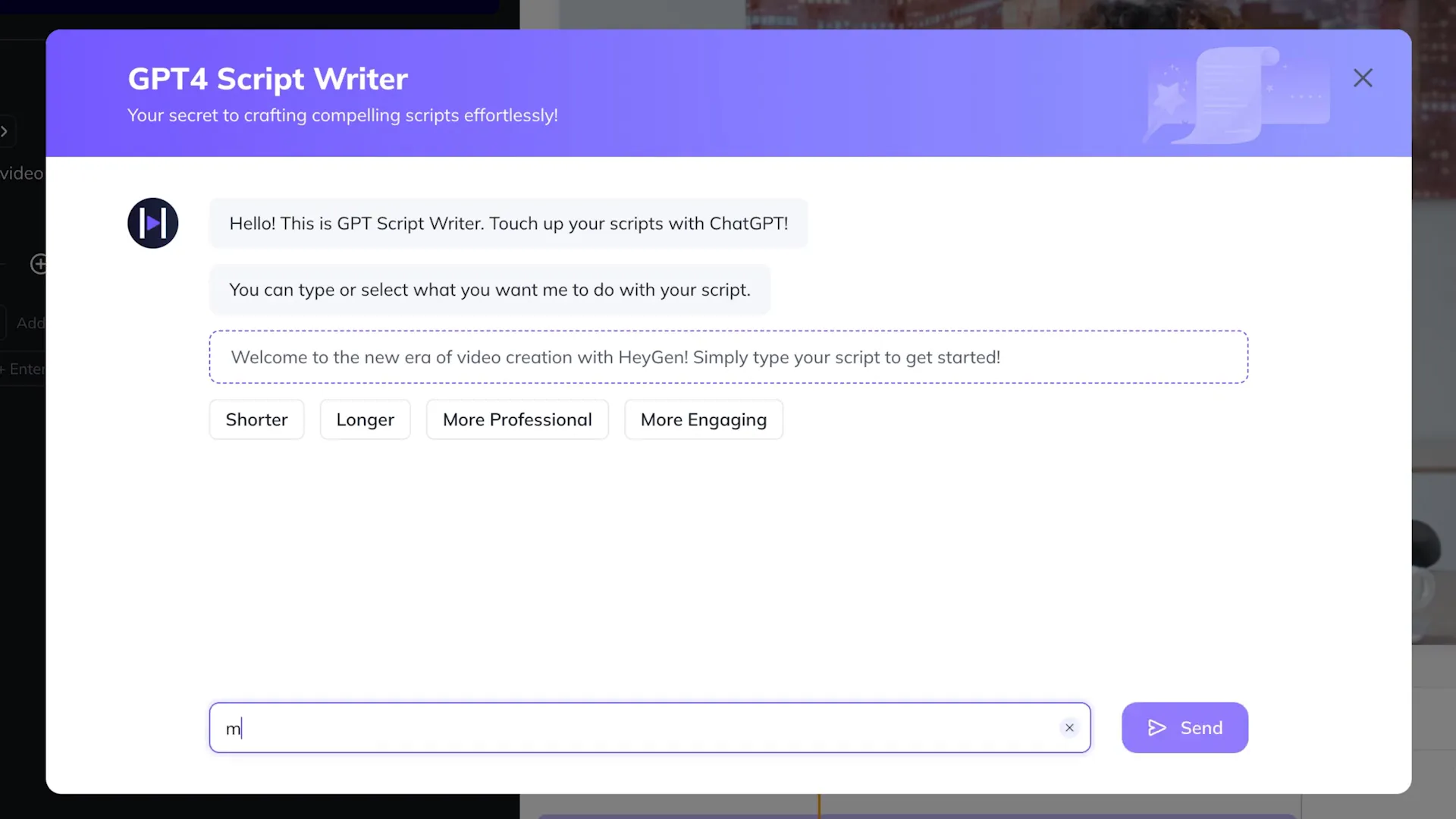
How to Generate a Script
- Input your prompt in the designated box.
- Specify key points you want to include in your video.
- Review the generated script and make adjustments as necessary.
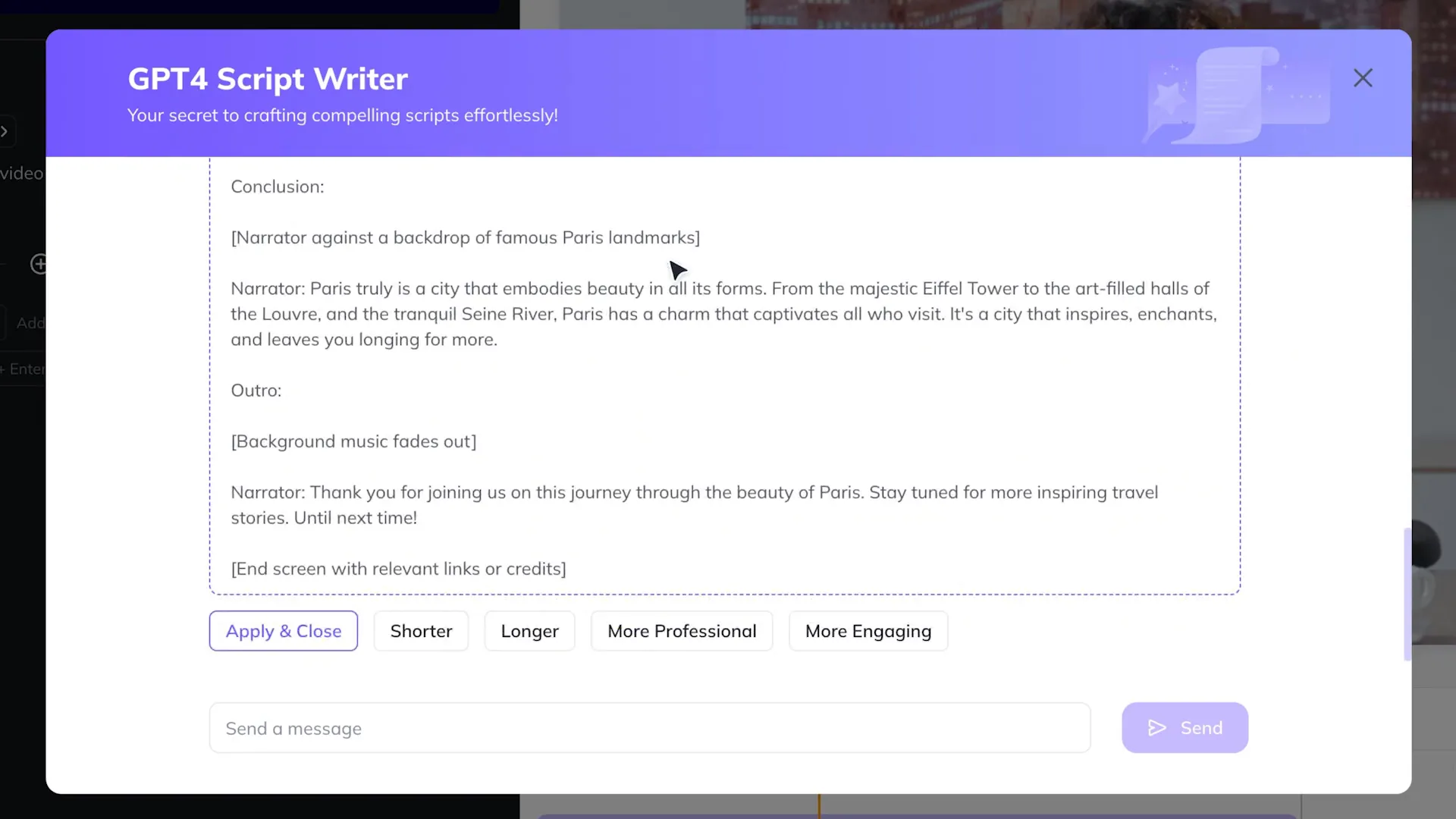
Voiceover Options
Once the script is ready, users can select from hundreds of voiceover options. This feature enhances the personalization of the video, allowing creators to choose a voice that resonates with their audience.
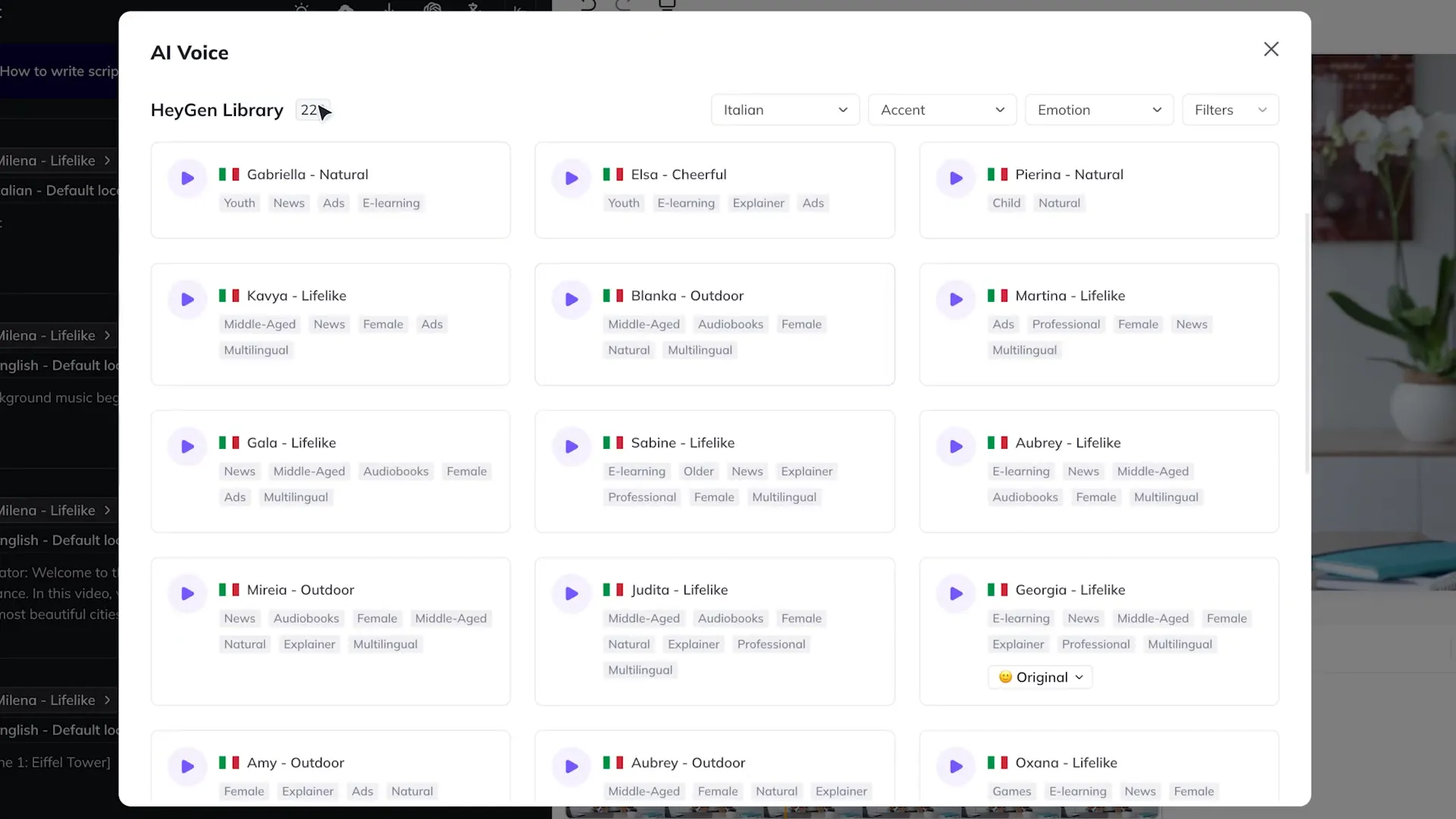
Finalizing Your Video
To complete the video, you simply need to ensure the video length aligns with the script duration. Users can adjust the timeline accordingly before rendering the final video.
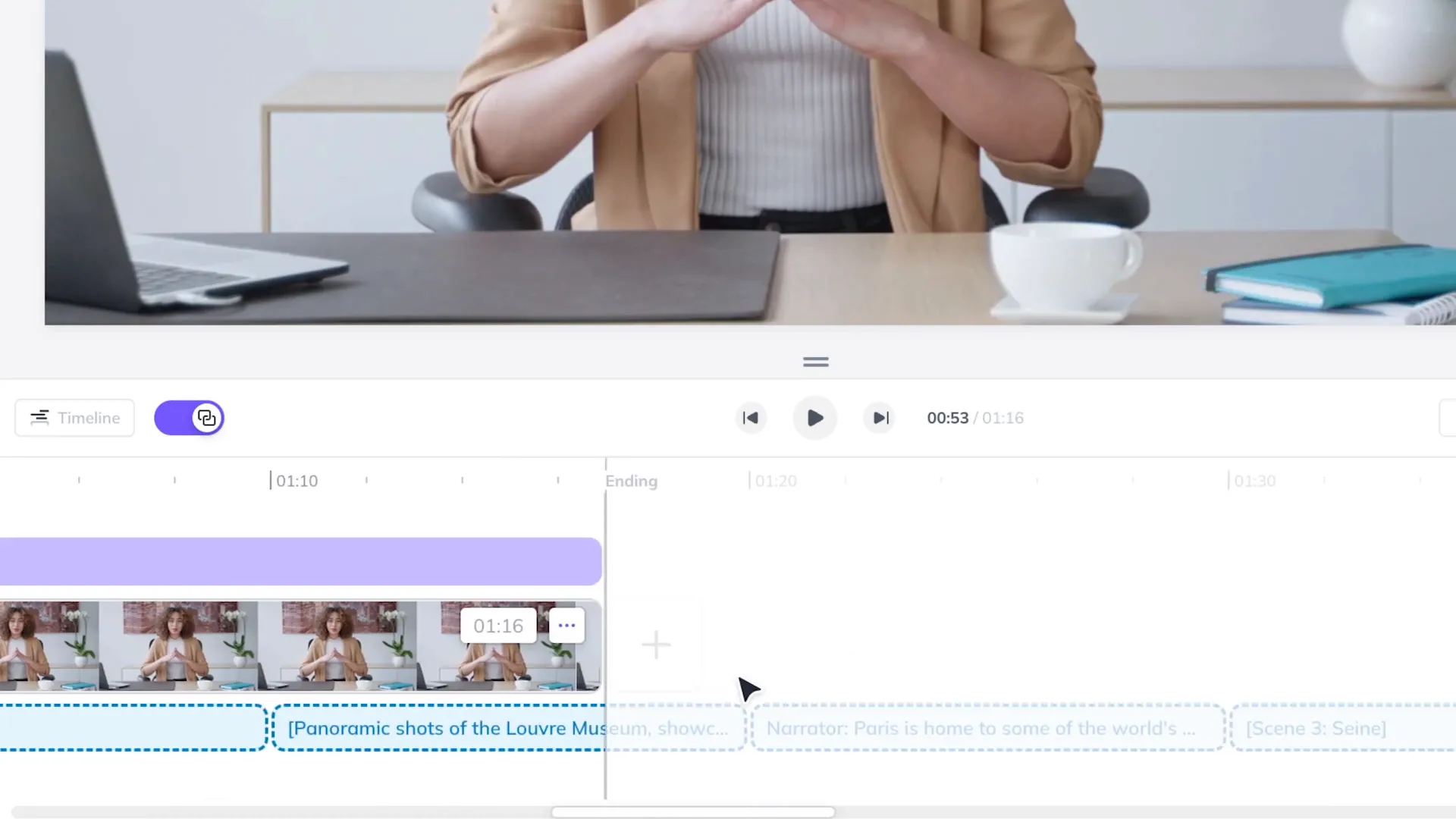
Veed.io: A Versatile Content Creation Tool
Transitioning to Veed.io, this platform is not solely focused on AI avatars but serves as an all-in-one content creation tool. It combines video editing capabilities with AI character integration.
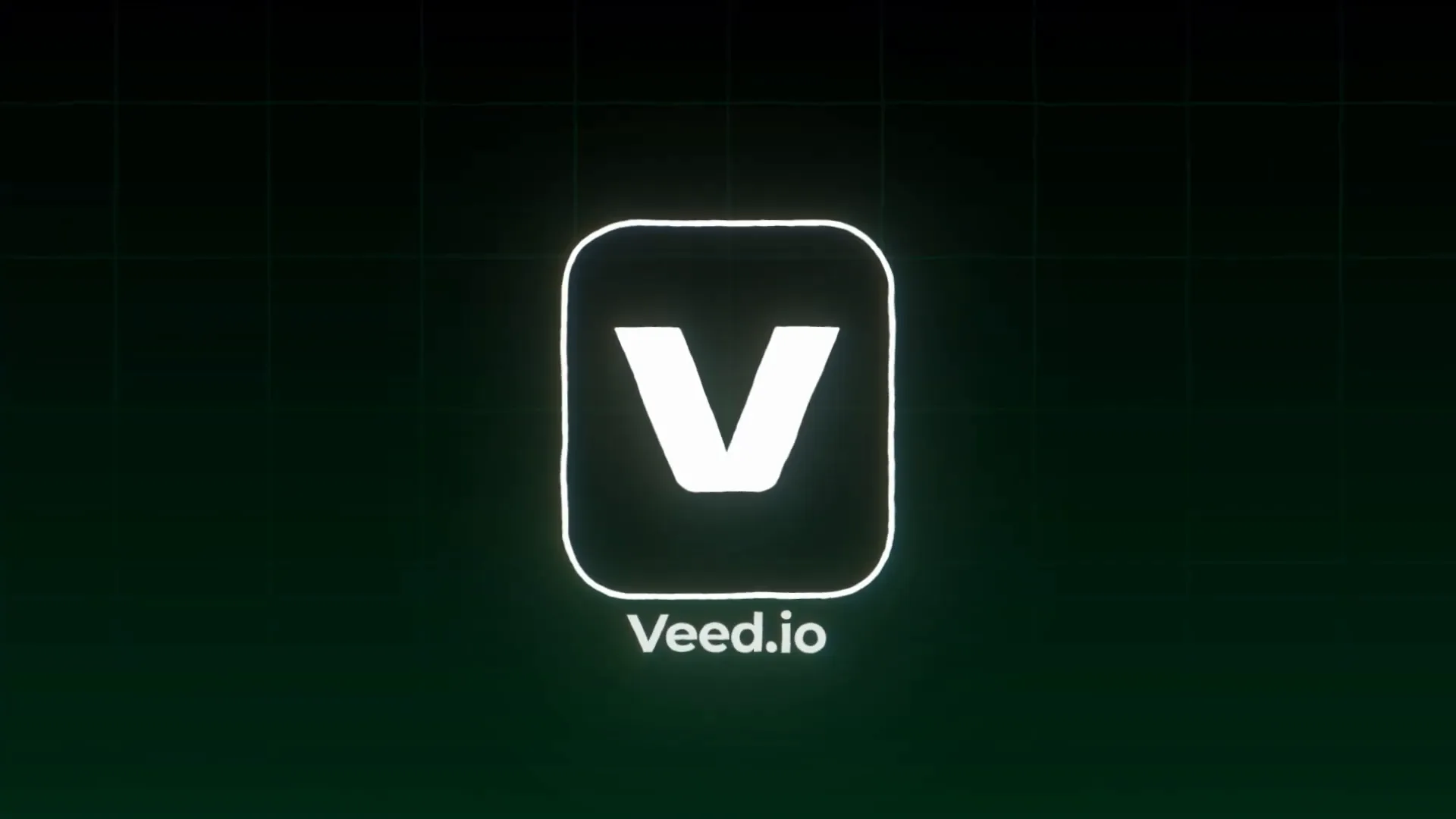
Creating Videos with AI Characters
In Veed.io, users can easily add AI characters to their videos. After selecting a character, you can input your script and generate the video with just a few clicks.
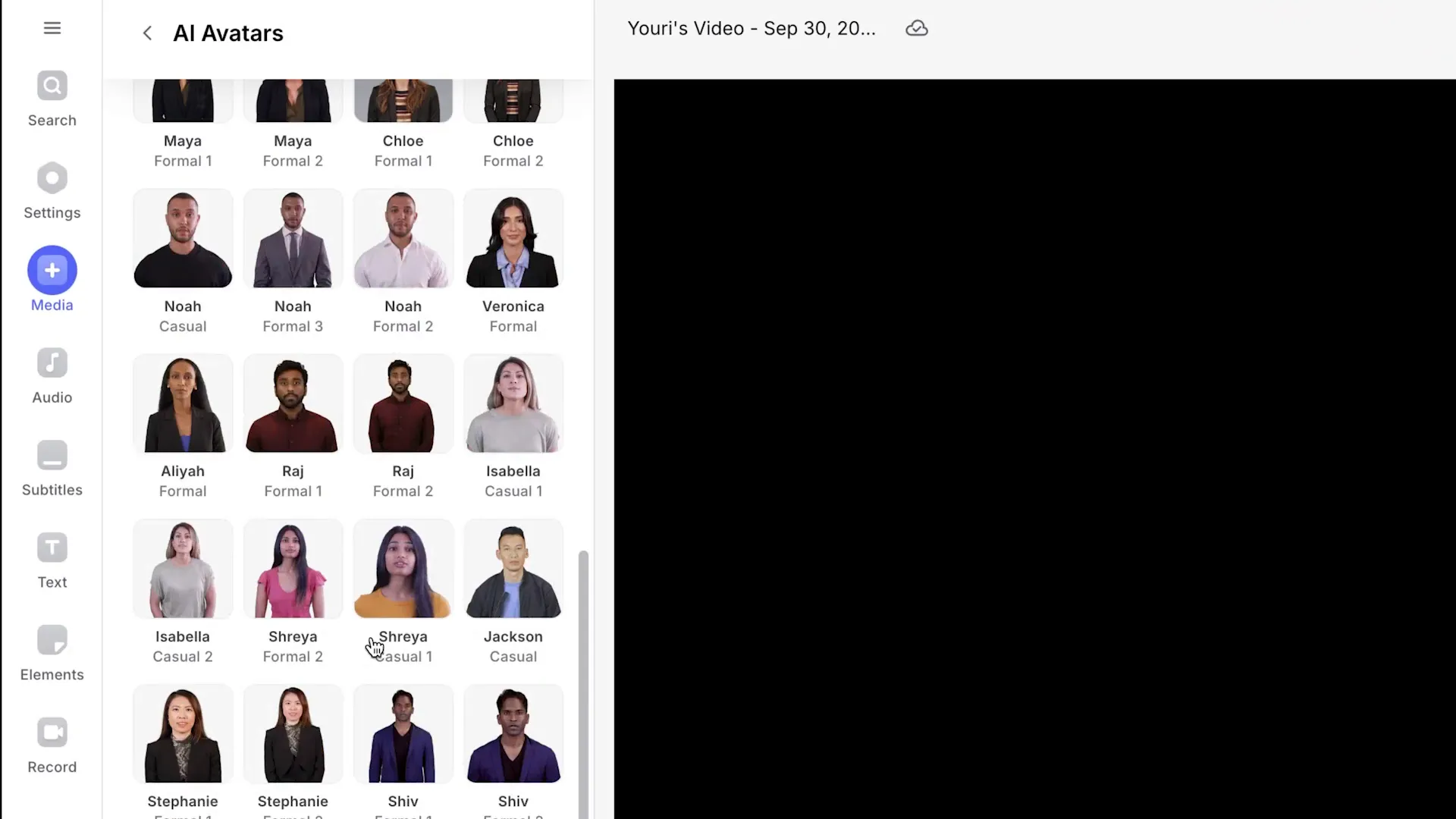
Building Your Video
- Choose your AI character and set the language.
- Input your script and click generate.
- Customize the background and character placement as needed.
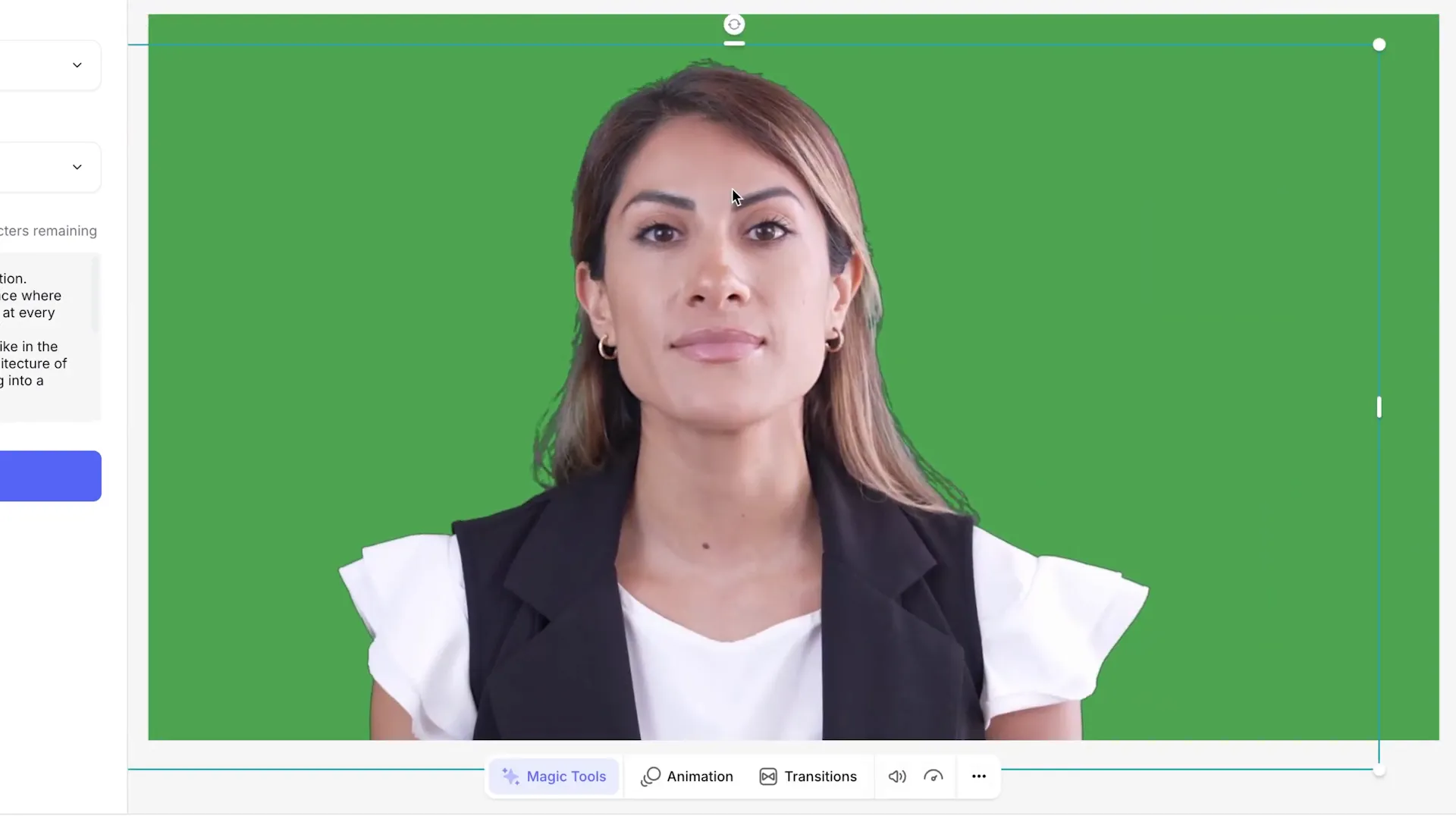
Customization Features
Veed.io allows for substantial customization of videos. Users can change backgrounds, adjust character positioning, and add additional media elements to enhance the overall presentation.

Conclusion and Recommendations
Both HeyGen AI and Veed.io offer unique strengths in the realm of video creation. HeyGen excels in character variety and script generation, while Veed.io provides a comprehensive editing suite for diverse content creation needs.
FAQ Section
What are the Best AI Video Generators available?
The Best AI Video Generators include HeyGen AI for character-driven content, InVideo AI for comprehensive video creation, and Veed.io for versatile editing capabilities. Each tool offers unique features tailored to different content creation needs.